Home Blog Business How to Write a Project Proposal and Present it to Stakeholders

How to Write a Project Proposal and Present it to Stakeholders
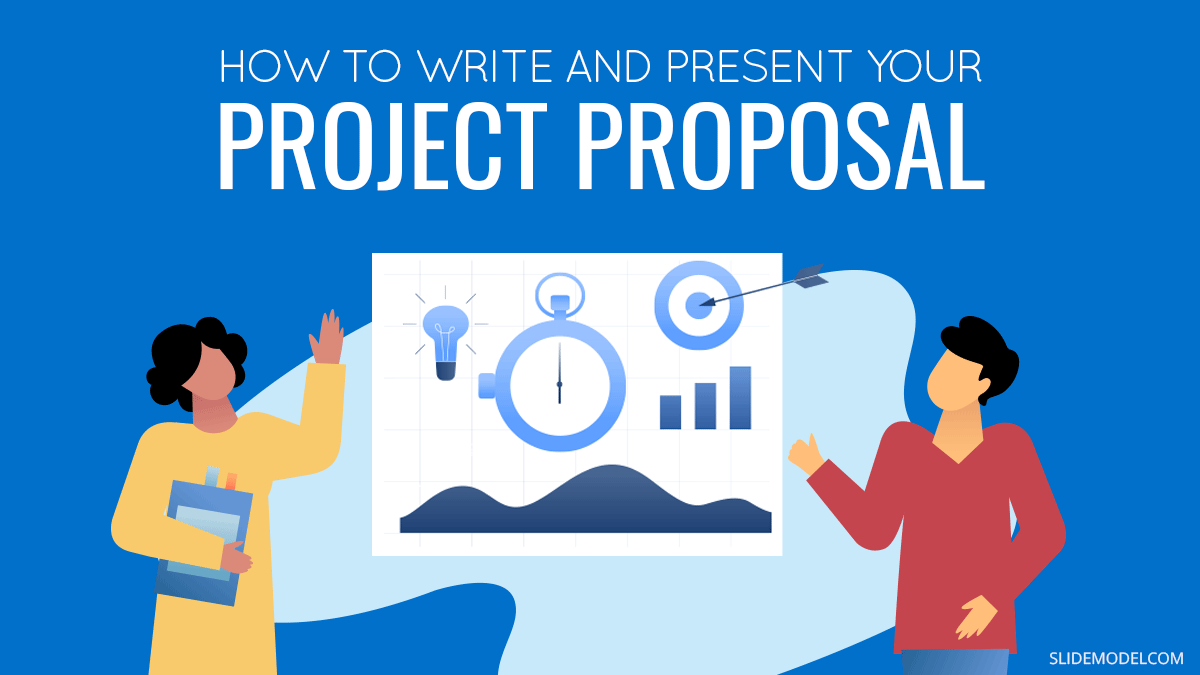
Every manager or executive has at some point of their career the need to create a project proposal (or initiative, we will use both terms instinctively in this post). In this opportunity we will briefly define the concept, how to write it and more importantly how to present it to an audience. Persuasion is key. Being able to transmit the right message behind the proposal will help you engage your audience with your ideas.
What Is a Project Proposal?
A project proposal is a document that details a new project idea. Its main objective is to communicate the idea, and what is needed to make it happen. In its most basic form, it contains a title, initial and end dates, objectives, goals and the overall main achievement pursued at completion of the project.
Formal project proposals have clear sections that have been proven to effectively communicate a project idea. The basics include context about the problem or pain trying to solve, a high level action plan, and the required resources to execute it. We’ll give you more detail into how to write project proposal categories later on in this article.
Note that a business project proposal is not the same thing as a complete project plan , in terms of project management . The project proposal includes a lot of details in many of the same categories as a project charter or a complete project plan. However, it is not the same document. The project proposal is not a detailed execution plan. There are lots of details that may change between the proposal presentation and the final, approved project plan.
Types of Project Proposals
There are many different kinds of project proposals, since there are many different kinds of projects. For the sake of keeping the article with a reasonable length, we will exemplify Business Project Proposals.
Business project proposals range from formal to informal and vary greatly depending on the industry and company where they are defined. This article focuses on business project proposals, though a lot of the basics and recommendations also apply to different categories.
Situations that Require to Write a Business Project Proposal
Projects intake vary depending on the management frameworks applied by every organization. But there are common management practices that trigger the need for project proposals.
The most common place for project definitions and ideation is during Corporate Planning. Independently of the size of the organization, planning is a practice that every professional organization carries out. Could be defined as Corporate Planning, or just Growth planning, but the time of the year where executives prepare their forecast and plan for the future is the main event where initiatives are defined. In order to evaluate them objectively, project proposals are created. Based on the proposals, the executives decide which projects they will sponsor. With this in mind, it is important that the document is formal, informative, but also persuasive.
How to Write a Project Proposal
The following paragraphs describe the common sections of a professional project proposal document. Keep in mind that this guide does not pretend to be exhaustive and is understood that you’ll need to evaluate adjustments to this outline in order to make it work for your industry, field, and department.
Step One: Define the Purpose around a Problem or Pain
No executive team will approve or fund a project if it’s not solving a realistic problem, situation. While it may sound negative, in business a lot of decisions are made around addressing pains, both organizational and client-facing. This step aims to show stakeholders why your project is important and what are the stakes if they don’t approve it.
Since your problem statement is the very first section of your project proposal, it has to be strong. If you don’t make your audience start believing in the need for a new initiative at this point, it will be very hard to change their minds later on. Don’t exaggerate the problem, since that is easy to discover later on, but be emphatic about why this is a problem that needs fixing. Backup your claims with facts, figures, and business cases. The cost of “ not doing ” is also a strong argument.
Here are some questions to consider when defining the problem:
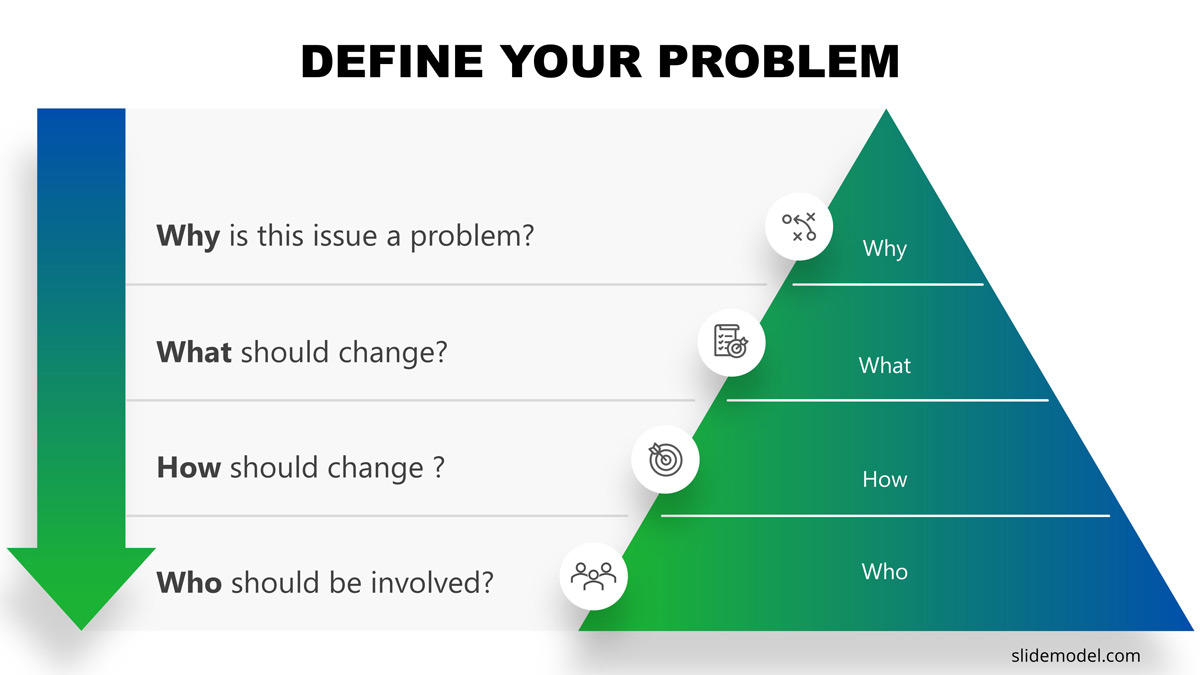
Step Two: Introduce The Solution
Now that you’ve hopefully convinced your audience of the existence of a problem, you now have to introduce the proposed solution. The next several steps will help you specify some of the more tangible components of the “how”. On this step, however, you’re still at the dazzling and inspiring stage.
That means your introduction to the plan should focus on its benefits.
How is this going to address the problem and what is your organization going to get out of it? Think increased profits, lowered costs, new products on the market, more satisfied clients, increased brand awareness, etc.
What is the anticipated impact of your project or idea? Focus on wide-ranging effects for a more impressive presentation.
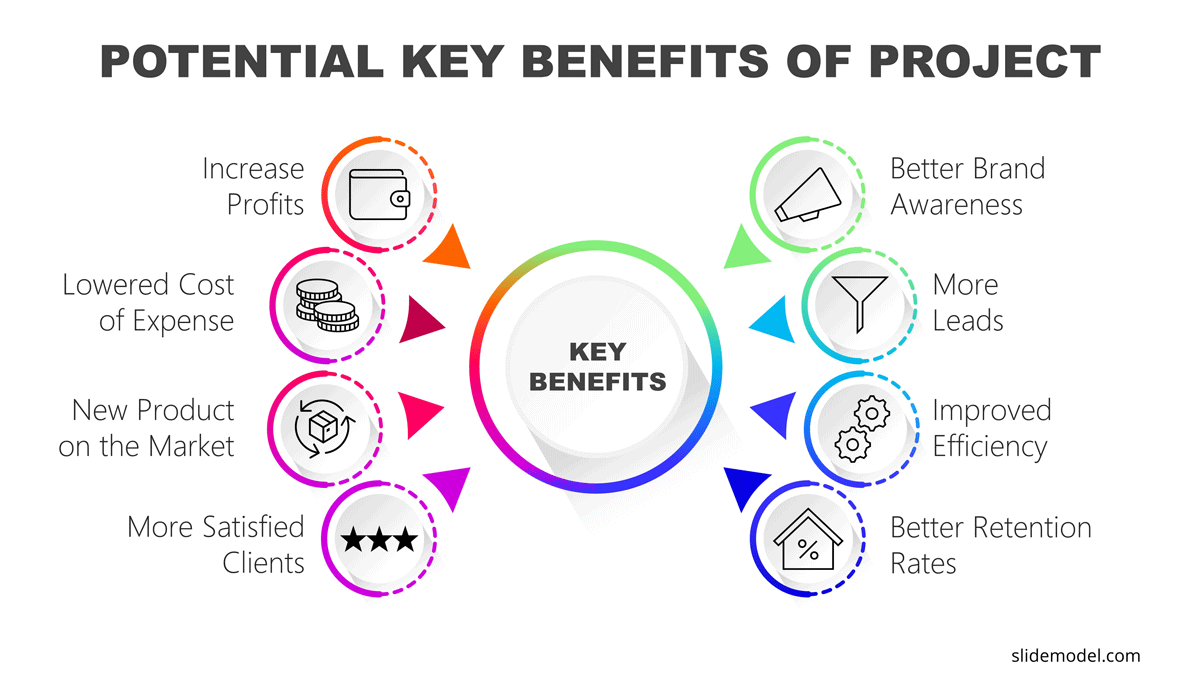
Step Three: Specify Deliverables and Success Criteria
Deliverables are the results of your project. Think about it as the components, both tangible and intangible, that you’ll be delivering. Include the functions and characteristics of each deliverable, such as what it will do, how it will work, and what benefit it will have. Include details such as due date and key tasks required to successfully carry out each deliverable.
Alongside the definition of deliverables are the success criteria. It’s important to specify how you’ll know if each deliverable has been successfully created, as well as the project as a whole. Whenever you’re presenting objectives or criteria for evaluating success, use the SMART goals approach. SMART stands for specific, measurable, achievable, realistic, and time-bound. You can try using a roadmap template to visualize these deliverables and delivery dates.
Step Four: Outline Project Resources
In order to execute a project, you will require resources. Generally in a project proposal you will divide this definition in two. First, an overall estimation of resources in a common language , financial . So you will translate every resource into budgeting terms and define an investment number. Then, you will break down these financials into: assets (i.e.: technology, infrastructure), human resources, services (i.e.: advertisement, consultancy).
Step Five: Outline your Schedule
In this section you will combine deliverables and resources to generate a high level roadmap. Main points to highlight are start and end of the project, delivery dates and resources usage times. In this way you will materialize the proposal in high level activities.
Step Six: Executive Summary
Once the detailed version of your project proposal is complete, it’s time to summarize the presentation into an executive summary. This summary will include a high-level list of each key element of your proposal. The idea of the executive summary is to be able to summarize in one page all the proposal, in a way an executive can grasp the overall scope.
How to Present a Project Proposal to Stakeholders
Your project presentation will follow the basic steps detailed above. Here is a project proposal example structure using project proposal templates to help you get started on your presentation.
Slide 1: Cover Slide with Project Name
Like in all presentations, you don’t dive into the main part of the presentation without introducing the name of the project and yourself as presenter. Covers slides provide some visual stationary previous the presentation kick off. As a recommendation, set a project name that will make it memorable.
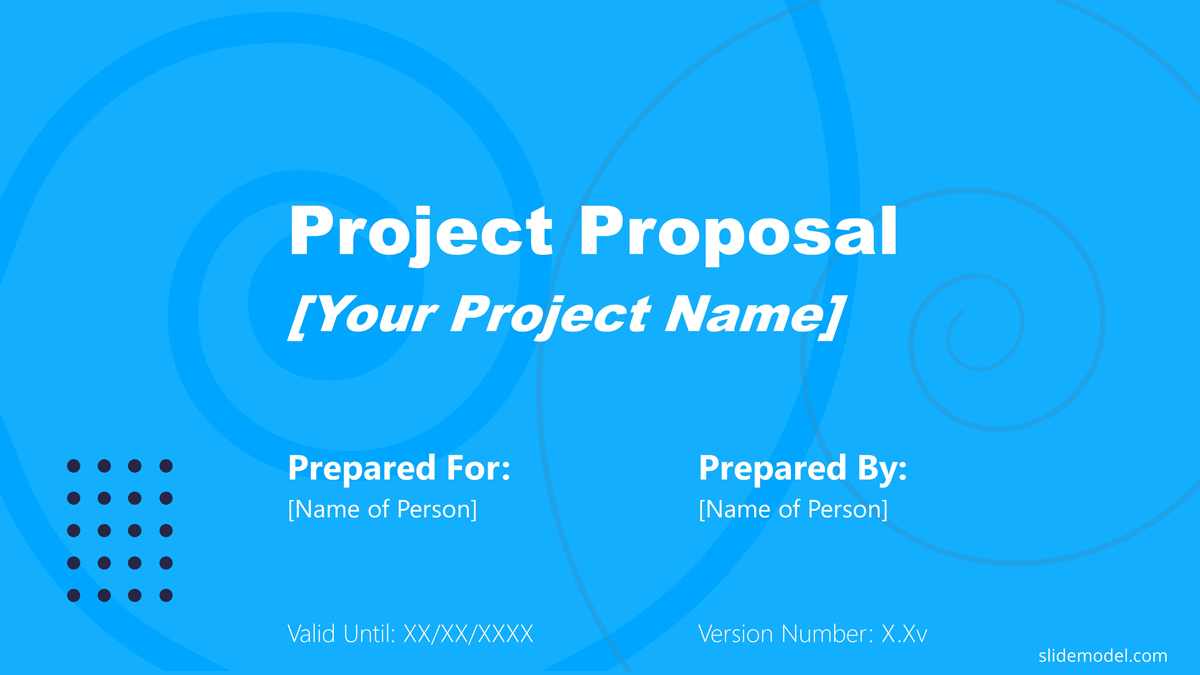
Slide 2: Table of Contents
Audience members will have an easier time paying attention if they know what to expect from your proposal presentation. See the following slide for a common project proposal table of contents format. When presenting it, do not dive into details. The agenda slide is aimed to set a mental state in the audience on the structure of the information will follow. It is a presentation best practice to prepare the audience.
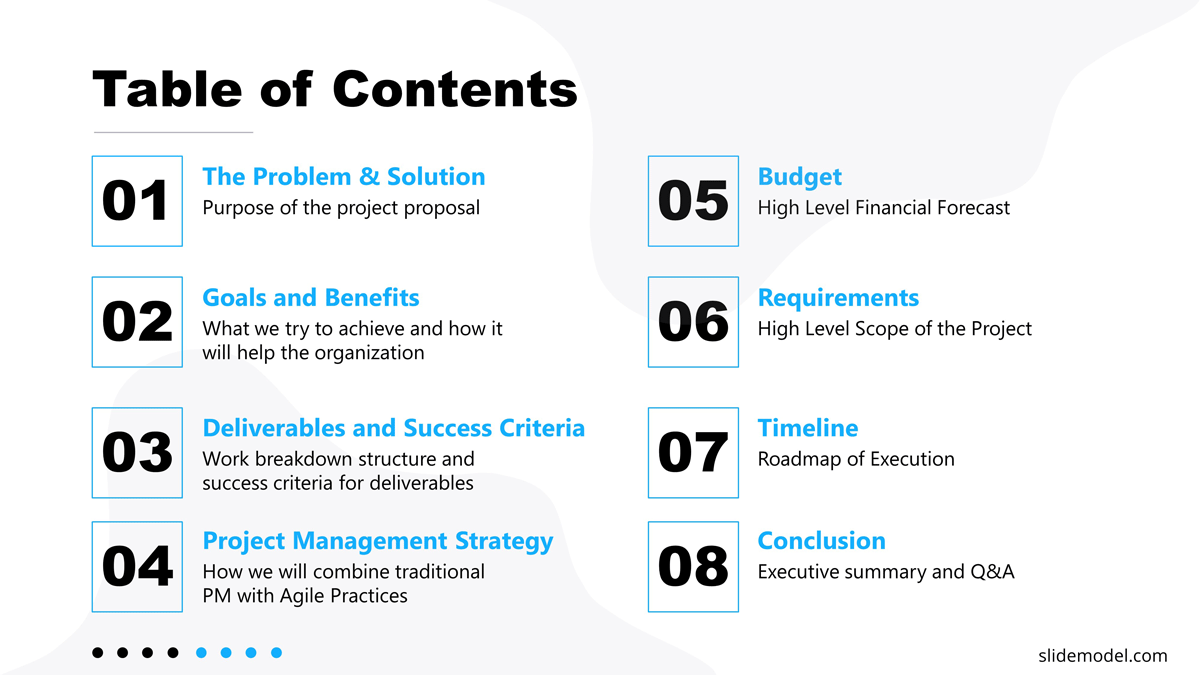
Slide 3: The Problem
Summarize your problem statement in one or two sentences. Be BOLD . When creating this problem summary, make sure to touch upon what the problem is, why it is a problem, how this problem manifests, who this problem affects, and what is the fallout of this problem. Make sure your message is directed to the real pain to solve. Avoid repeating the detailed problem definition; the audience can drill down in the documentation for the facts behind your statements.
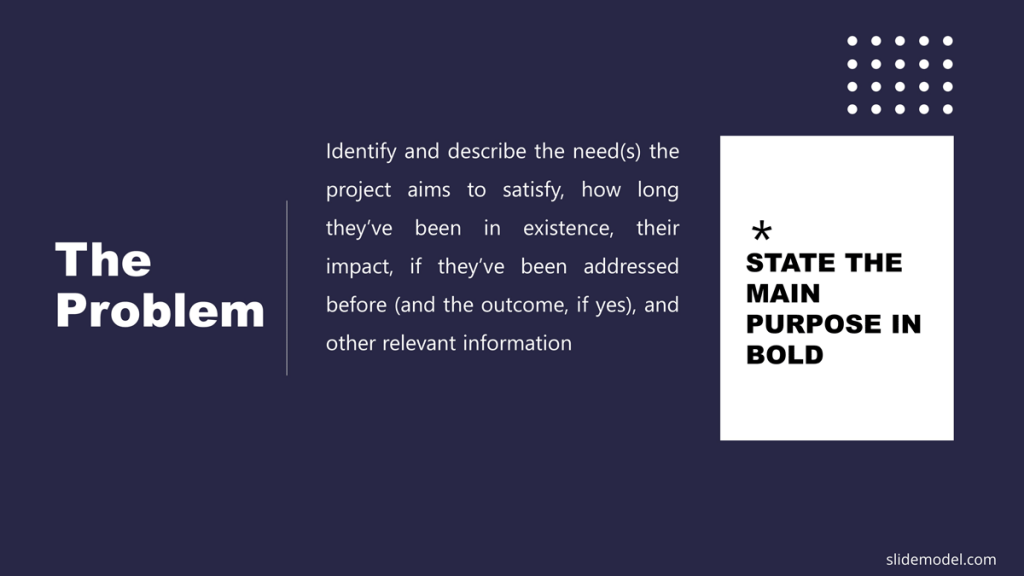
Slide 4: The Solution
As the first slide that formally introduces your projects proposal, this slide should briefly communicate what it is you are proposing to do. You can frame this slide in terms of the solution to the previously mentioned problem or you can introduce it as your plan. Either way, make sure this project introduction is no more than 1-3 sentences long. You’ll have time to specify other details in later slides. At this point of the presentation, your audience curiosity starts to peak, and you need to build your persuasive speech.
Slide 5: Goals and Benefits
For this slide, you want to briefly list the main goals for what you want to achieve with your project, as well as the top benefits your project will generate for the organization. While there may be a much larger list of these two components in your project proposal document, you’ll want to present the most important/relevant here. Try to group goals and benefits into categories. Remember that what you put on your PowerPoint slides is only the tip of the iceberg when it comes to your presentation. You can and should give more details in the spoken part of your proposal presentation.
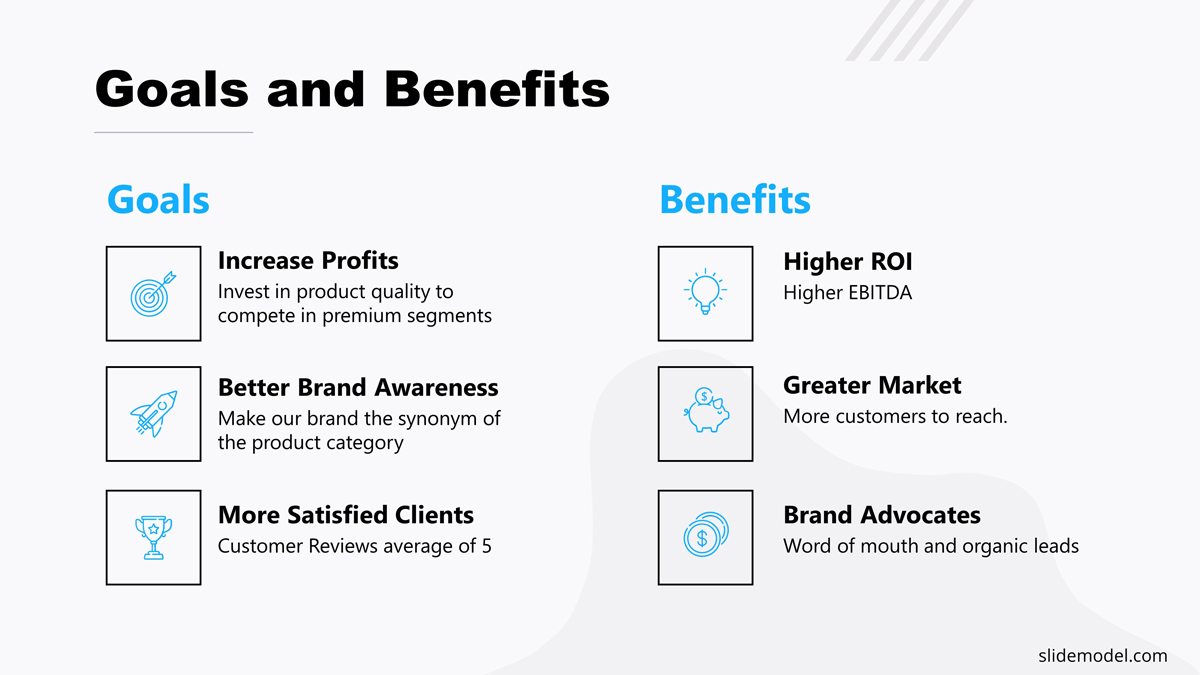
Slide 6: Deliverables and Success Criteria
Without going into too much detail, list deliverables, due dates, and criteria for acceptance for your main deliverables.
Slide 7: Project Management Strategy
State the project management strategy you’re planning to use to manage the project. You can’t assume everyone in your audience will understand what each project management strategy entails, so you should also provide a brief description of your choice. These templates detailing the Scrum , Kanban , and Waterfall methodologies can give you ideas of how to summarize your chosen methodology.
Slide 8: Budget
The budget slide remains pretty simple. Report both the total budget you anticipate for the project as well as a general breakdown of the budget into the main categories. Providing the percentage of each category of the budget is helpful for stakeholders to conceptualize it. In the Project Proposal Presentation template we have included a project budget slide (in slide #9) with a data table that can be used to present the Budget information.
Slide 9: Project Requirements
Other than budget, what’s needed in order to complete your project? Will you need human resources, specific software, equipment, or a special location in order to execute your project? Add a simplified list here of the main requirements.
Slide 10: Project Proposal Timeline
You will not be able to present the entire project timeline in a simple project proposal presentation. However, you should present an overview of the timeline, including major phases and deliverables. Instead of presenting a simple chart with deliverables and dates, we recommend placing your timeline of deliverables and phases in an actual calendar. This puts your timeline in a visual context of quarters, months, or weeks, allowing audience members to have a clearer concept of how long this project will take.
Slide 11: Conclusion
Close your project proposal with a very short summary of the project, similar to what you wrote previously when introducing your solution. The point of this is to remind your audience of the overarching reason for this presentation, especially after going over potentially less-than-inspiring details like budget and requirements.
Slide 12: Thank You Slide
Don’t forget to thank your audience for listening to your project proposal. Add your contact information in case this project proposal is sent over email and reviewed individually.
A project proposal introduces the concept and goals of the project to gain approval, while a project plan is a detailed roadmap for executing the approved project, including timelines, roles, responsibilities, and specific tasks.
Project proposals vary by purpose and industry but generally fall into categories like business project proposals, research proposals, event proposals, and development project proposals. This guide focuses on business project proposals.
Key elements of a project proposal include the project title, problem statement, proposed solution, objectives and goals, deliverables, success criteria, required resources, budget, timeline, and executive summary.
Begin by defining the problem or pain point that the project will address. Provide context, support your claims with data, and explain why solving this issue is essential for the organization or stakeholders.
An executive summary provides a high-level overview of the entire project proposal. It allows stakeholders to quickly grasp the project’s scope, objectives, and anticipated outcomes, summarizing the main points on one page.
A budget provides an estimate of the resources required to complete the project. It helps stakeholders assess the project’s feasibility and aligns expectations on funding and resource allocation.
Final Words
In this article we had reviewed the definition of project proposal, its main structure and a guide on how to present it to your stakeholders. For further reading about presentations skills , here is a guide to improving your public speaking skills that will help you present your project proposal even more effectively. Hope you had enjoyed the reading.
Like this article? Please share
Project Execution, Project Management, Project Planning Filed under Business
Related Articles
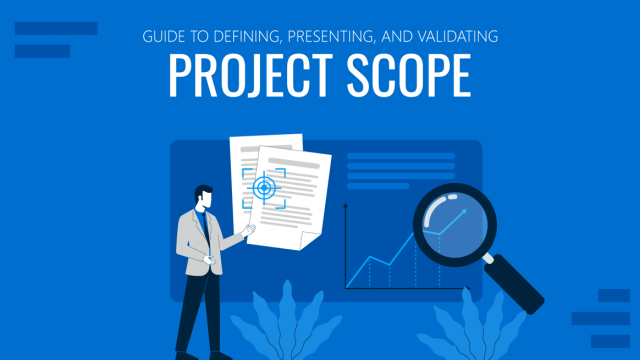
Filed under Business • November 28th, 2024
Guide to Defining, Presenting, and Validating Project Scope
Elevate your project management skills by learning the techniques on how to define, present and validate Project Scope.
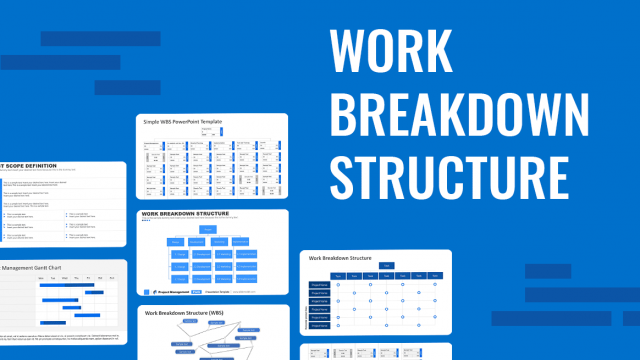
Filed under Business • September 30th, 2024
How to Create and Present a Work Breakdown Structure (WBS)
Work breakdown structures (also known as WBS) are a key tool in project management. In this article we define WBS and show you their key components
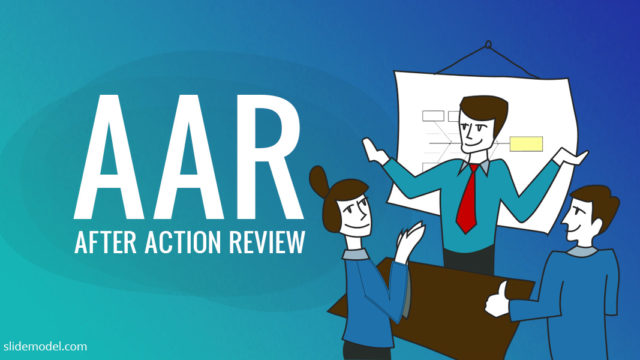
Filed under Business • August 29th, 2024
Managerial Guide to After Action Review (AAR)
Business mistakes are costly – most leaders know that. But few take proactive steps to investigate the root cause and establish corrective measures while the project is still on track. Indeed, most investigations are often done post mortem – when the deed is done, and nothing can be changed per se. But that’s not the […]
Leave a Reply
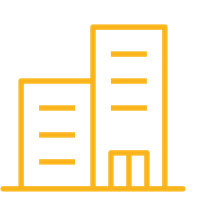
- High-impact business writing
- Effective email writing
- Bid, tender and sales-proposal writing
- Technical writing
- Writing for customer service
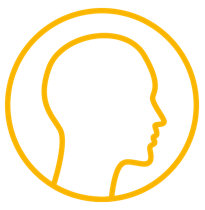
- Customer-service writing
- Effective report writing

Business writing essentials
How to write a presentation (and deliver it, even via Zoom)
Jack elliott.
31 minute read

You’ve been asked to give a presentation. Chances are, your response will be roughly one of the following:
1. It’s a subject you’re passionate about and you’re a confident speaker. You’re pleased to have the opportunity.
2. You secretly worry that your style is flat and unengaging. You’re not looking forward to it.
3. At best, the prospect makes you nervous; at worst, terrified. You’d rather have root canal surgery.
If you belong in one of the last two categories, you probably know you’re not alone. You may have heard the statistic that public speaking is more widely feared even than death .
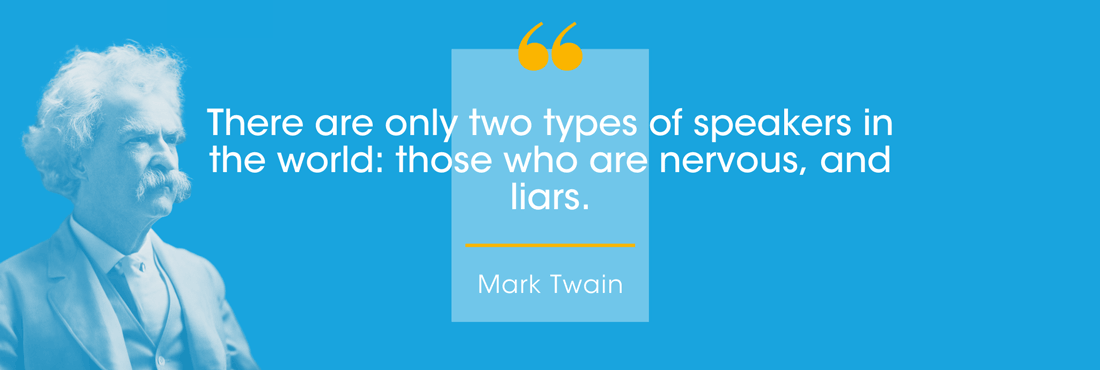
However you feel about the prospect of presenting, this comprehensive guide will take you step by step through the process of planning, writing and delivering a presentation you can be proud of (even via Zoom).
Use the contents links below to jump to the section you need most, make your way through methodically from start to finish, or bookmark this page for next time you need it.
What is a presentation?
Essentially, it’s a story. And its origins go back thousands of years – to when our ancestors gathered around the campfire to listen to the wise elders of the tribe. Without PowerPoint!
These days, presentations encompass the glitz and scale of the Oscars or the new iPhone launch through to business briefings to smaller audiences, in person or – increasingly – online. We’re focusing on the business side.
Whatever the occasion, there’s always an element of drama involved. A presentation is not a report you can read at your leisure, it’s an event – speakers are putting themselves on the spot to explain, persuade or inspire you. Good presentations use this dynamic to support their story.
Always remember: everyone wants you to do well
If you are nervous, always remember: no one sets out to write a poor presentation and no one wants to go to one either. There may be private agendas in the room, but for the most part audiences approach presentations positively. They want to be engaged and to learn. They want you to do well.
First things first: the date’s in the diary and you need to prepare. Let’s break it down.

1. Preparing your presentation
Imagine you’re a designer in the automotive industry and your boss has asked you to give a presentation. The subject: the future of the car and how it will fit with all the other modes of transport.
Where to start? How to approach it? First you need an angle, a key idea.
We talk about ‘giving’ a presentation – and of course it’s the audience who will be receiving it. So, instead of beginning with cars (in this case), let’s think about people. That way we can root the talk in the everyday experience we all share.
Maybe you remember a time you were stuck in traffic on a motorway. Morning rush hour. No one moving. Up ahead children were crossing a footbridge on their way to school, laughing at the cars going nowhere. And you thought, ‘Enjoy it while you can! This will be you one day.’ But maybe not. Surely we can do better for future generations!
There’s your opening – the whole issue captured in a single image, and you’ve immediately engaged your audience with a simple story.
The who, the why and the what
Always begin with the people you’ll be addressing in mind. Before you start writing, answer three fundamental questions: who is your audience, why are you talking to them and what do you want to say?
The answers will provide the strong foundations you need and start the ideas flowing. Ignore them and you risk being vague and unfocused. Clear writing is the result of clear thinking and thinking takes time, but it’s time well spent.
Got a presentation to write? Before you do anything else, answer three fundamental questions: who is your audience, why are you talking to them and what do you want to say? @EmphasisWriting Share on X
Start with the audience
Are you a senior car designer talking to your team? If the answer’s yes, you can assume high-level, shared knowledge.
But if you’re talking to the sales or marketing departments, you can’t make the same assumptions – there are issues you might have to explain and justify. And if it’s a press briefing, it’s about getting the message out to the general public – a different story again.
Knowing your audience will also dictate your tone. Your presentation to the board is likely to be quite formal, whereas a talk for your team can be more relaxed.
And what’s the audience’s mood? On another occasion you might have bad news to deliver – perhaps the national economy and the company’s finances are threatening people’s jobs. Then you must empathise – put yourself in their position and adapt your tone accordingly.
I want to …
You also need a clear objective (the why ). For our car designer, the overriding objective should be to plant a key idea in the audience’s mind. Starting with that image of the schoolchildren, it’s to convince the audience that the company has a radical and distinctive design future.
That’s the takeaway. How should they do that? Should they explain, persuade or inspire – the three key strategies for any presentation? You may need to use several of them to achieve your goal.
Objectives should always complete the statement ‘I want to …’. What do you want to do ?
It’s about …
The what is the substance of your presentation – the building blocks, all the facts and figures that tell the audience ‘It’s about …’.
Back to our designer. The move away from petrol and diesel will allow a complete rethink of car design. The electric power unit and battery can lie under the car’s floor, freeing up all the space taken up by the conventional engine. And then there are all the issues around emission-free, autonomous vehicles in the ‘smart’ cities of the future.
When you’re planning, it can be helpful to get all the information out of your head and onto the page, using a mind map , like the example below (for a talk on UK transport policy).
This is an effective way of unlocking everything you know (or still need to do more research on). Start with your main topic, then keep asking yourself questions (like who, what, when, where, how and why) to dig into all the aspects.
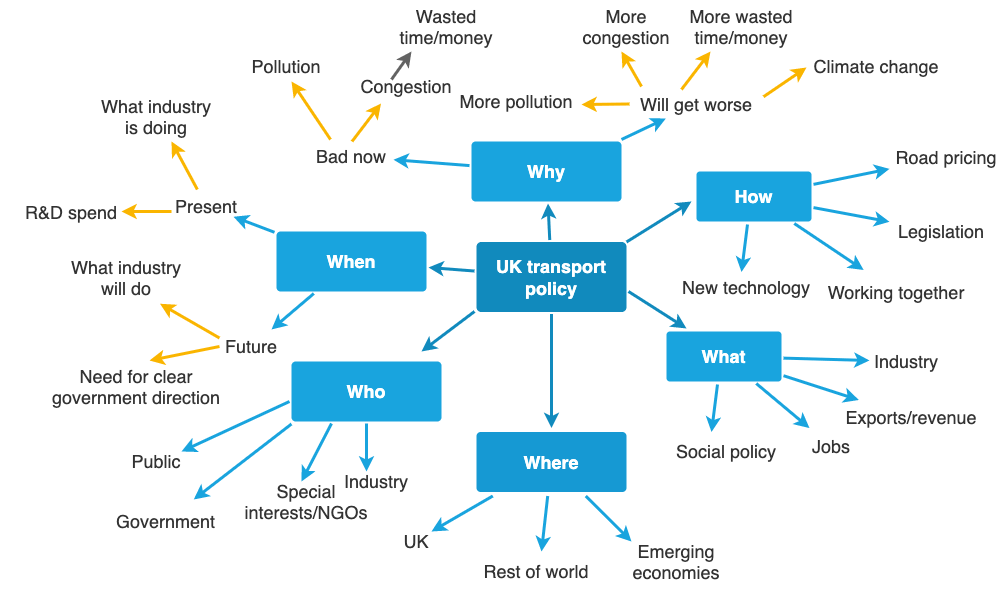
Mind map with the topic of ‘UK transport policy at the centre. Arrows point out to six bubbles with the labels ‘Who’, ‘When’, ‘Why’, ‘How’, ‘What’ and ‘Where’. More arrows point out from each of these bubbles to explore related points in each area, and still more arrows from some of those points to expand further. The information reads:
- Special interests / NGOs
- Need for clear government direction
- What industry will do
- R&D spend
- What industry is doing
- Congestion [this leads to the sub-point ‘Wasted time and money’]
- More pollution
- More congestion
- More wasted time and money
- Climate change
- Road pricing
- Legislation
- Working together
- New technology
- Exports/revenue
- Social policy
- Rest of world
- Emerging economies
Once you’ve got it all out on the page, you can identify which parts actually belong in your presentation. Don’t try to include every last detail: audiences don’t want to process piles of information. They are more interested in your ideas and conclusions.
Now let’s put all this research and planning into a structure.
2. How to structure your presentation
On 28 August 1963, Dr Martin Luther King Jr stood on the steps of the Lincoln Memorial in Washington DC and delivered one of the most powerful speeches in history: ‘I have a dream’.
He was the leader of the civil rights movement in the US and his audience that day numbered in the hundreds of thousands. His goal was to inspire them to continue the struggle.
Presentations usually aim to either explain, persuade or inspire – sometimes with elements of all three. Your aim will determine your structure. This will be the backbone of your presentation, giving it strength and direction.
Explain in a logical sequence
When you explain, you add to people’s knowledge to build the key idea. But ask yourself, what does this audience already know?
If you’re an astrophysicist talking to an audience of your peers, you can use terms and concepts you know they’ll be familiar with. If you’re explaining black holes to Joe Public, you can’t do that. Typically, you’ll have to use simple analogies to keep the audience with you (‘Imagine you’re in a huge dark room …’).
Whether it’s black holes or new software, good explanations start with what we know and then build on that understanding, step by step, layer by layer. The audience will stay with you if they can follow your logic and you can help this with linking comments – ‘Building on that … ‘, ‘This means …’, ‘To illustrate that, I’ve always found …’.
Presentations usually aim to either explain, persuade or inspire – sometimes with elements of all three. Your aim will determine your presentation's structure. @EmphasisWriting Share on X
We need to change
If you’re writing a persuasive presentation, you also need to follow a particular sequence.
Whether you’re writing a pitch for a prospective customer or making research-based recommendations to a client, you follow the same structure. That structure is the Four Ps . It’s a powerful way of leading your audience’s thinking.
Start with the current situation – where you are now ( position ). Explain why you can’t stay there, so the audience agrees things have to change ( problem ). Suggest up to three credible ways you can address the issue ( possibilities ). Then decide which one is the optimum solution ( proposal ).
Three is a magic number for writers – not too many, not too few. But there may be one standout possibility, in which case you go straight to it ( position, problem, proposal ).
Think about how the pandemic has profoundly changed our working lives. Towns and cities are full of offices that people used to commute to. But to maintain social distancing, we’ve been encouraged to work from home where possible and to stay away from public transport.
At some point, decision-makers within organisations will have to make a call – or share a recommendation – about what to do long term. Should we go back to the office, stay at home or combine the two?
If we had to present on this choice using the Four Ps structure, we could outline the pros and cons of each possibility and then make a push for the one we recommend above the others. Or we could join the likes of Google and Twitter and simply propose purely remote working well into the future.
I have a dream
A presentation that inspires is about the future – about what could be. Scientists inspire children to follow careers in astronomy or physics with their passion and stunning visuals. Designers re-energise companies with their radical, exciting visions. Business leaders convince their staff that they really can turn things around.
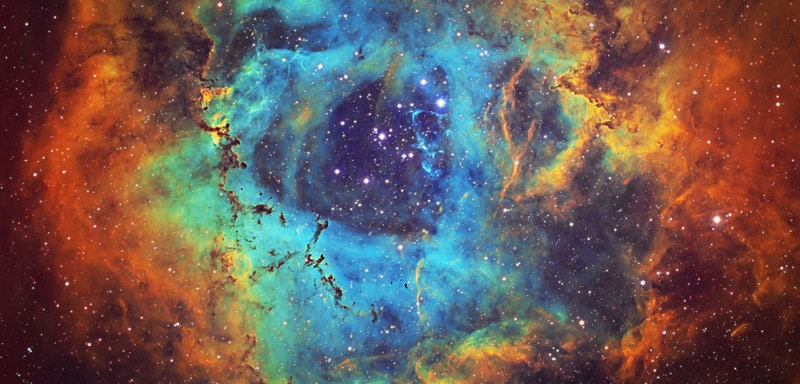
An audience watching an inspirational presentation is not going to take away lots of facts and figures. What’s important is their emotional and intellectual engagement with the speaker, their shared sense of purpose. One way to build that engagement is with your structure.
From dark to light
The most inspiring presentations are so often born of shared struggle. On 13 May 1940, Winston Churchill addressed the British parliament – and the British people listening on their radios – in the darkest days of the Second World War.
He was brutally realistic in his assessment of the current position: ‘We have before us many, many long months of struggle and of suffering.’ He then set out his policy: ‘To wage war by sea, land and air, with all our might … against a monstrous tyranny’, and the prize: ‘Victory, however long and hard the road may be.’
In difficult situations, audiences immediately see through false hope and empty rhetoric. They want honest acknowledgement, and the determination and clear strategy to lead them to the future.
We can imagine how the same structure could show up in a more business-related context:
‘I’m not going to sugar-coat the figures. We have to change to save jobs and secure our future. There will be dark days and sacrifices along the way, but what’s the hardest part of any turnaround? It’s getting started. To do that, we all need to keep asking two fundamental questions: where can we improve, how can we improve? And if we push hard enough and if we’re utterly relentless, change will come and our momentum will build.’
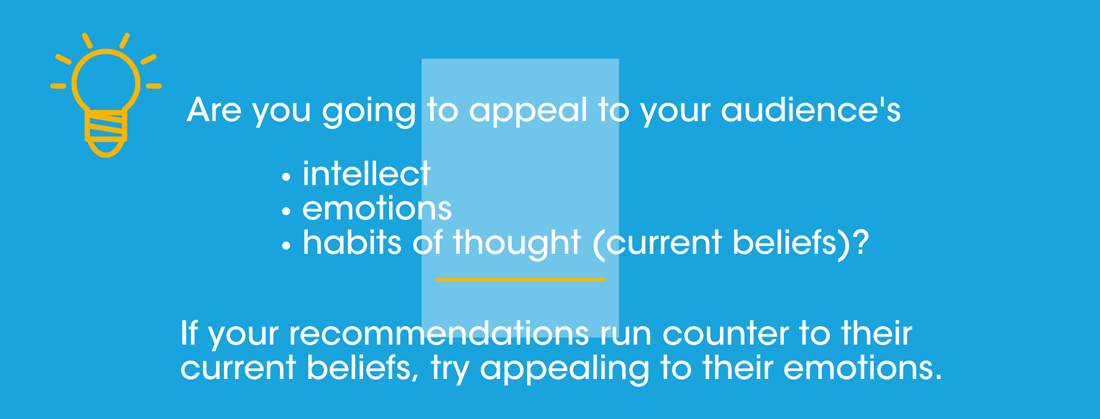
Are you going to appeal to your audience’s
- habits of thought (current beliefs)?
If your recommendations run counter to their current beliefs, try appealing to their emotions.
3. Writing your presentation script
You don’t have to write a script. Some people put a few PowerPoint slides together and wing it; others make do with bullets on a smartphone, laptop or cue cards. It depends on the event and the presenter.
Writing a full script takes time, but if it’s a very important presentation and you might use it again – perhaps to appeal for investment – it will be worth it.
Some people will write a full script because the company or organisation that’s commissioned a presentation will want to see a copy well ahead of the event (often for legal reasons). Others will write the script, edit it down to the required time and then edit it down again to bullets or notes.
If the presentation is to a small audience, your notes or bullets will suit a more conversational approach. There are no rules here – see what works best for you. But what you must do is know your subject inside out.
To write clearly, you must think clearly and a full script will expose the areas that aren’t clear – where an explanation needs strengthening, for example, or where you should work on a transition.
Timing is everything
A full script also helps with working out timing, and timing is crucial. TED talks, for example, have a strict 18-minute limit, whether in front of an audience or online. That’s short enough to hold attention, but long enough to communicate a key idea. (The ‘I have a dream’ speech lasted 17 minutes 40 seconds and it changed the world.)
It takes a very skilled presenter to go much over 30 minutes. If you are taking questions during or after your presentation , however, it’s fine to build in extra time.
Imagine you’re writing your presentation in full and your slot is 20 minutes. On an A4 page with a 14-point Calibri font and 1.5 line spacing, that will equate to about 10 pages.
You can also divide the page in two, with slides on the left and text on the right (or vice versa). Then you can plan your words and visuals in parallel – and that will be roughly 20 pages.
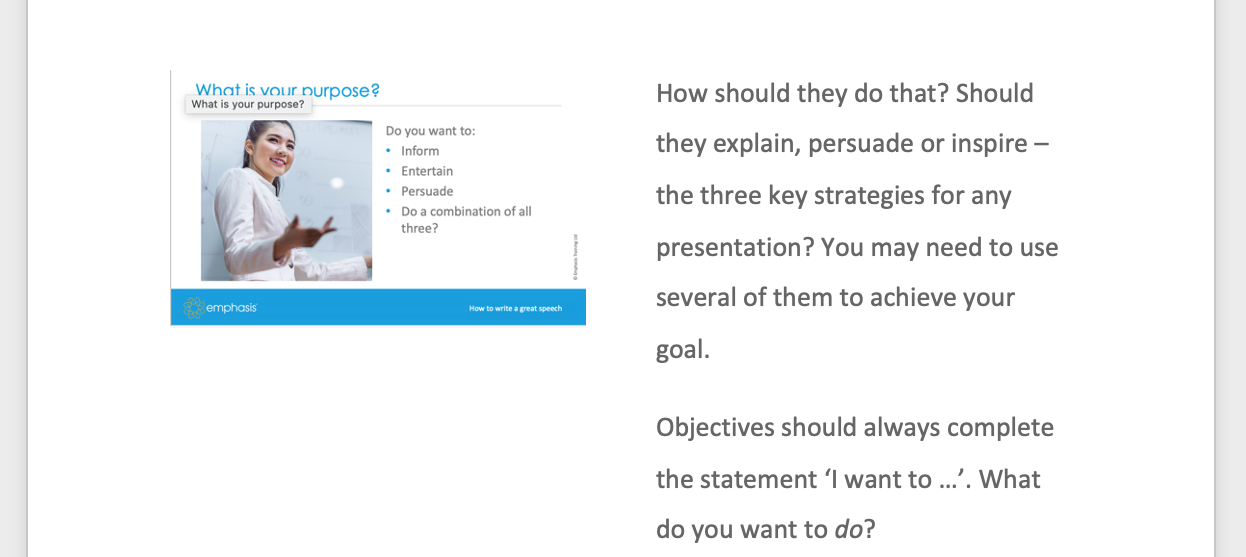
Script page with a slide on the left-hand side and text on the right. The slide has the heading ‘What is your purpose?’ and has a photo of a smiling person at a whiteboard mid-presentation. The text on the slide reads:
Do you want to:
- do a combination of all three?
The notes next to the slide read:
How should they do that? Should they explain, persuade or inspire – the three key strategies for any presentation? You may need to use several of them to achieve your goal.
The most powerful key on your keyboard – Delete
Use these numbers as your goal, but your first draft will probably be longer. That’s when you start deleting.
Be ruthless. Anything not adding to the story must go, including those anecdotes you’ve been telling for years ( especially those anecdotes). It’s not about what you want to tell the audience, it’s about what they need to hear.
Don’t feel you have to include every single issue either. Dealing with two or three examples in some detail is far better than saying a little bit about many more.
And interpret visual material you’re displaying rather than describing it, just as you wouldn’t repeat the text that’s on the screen. The audience can see it already.
It’s a conversation
Be yourself – don’t write a script that’s not in your style. We want the real you, not a supercharged version.
Some people are naturals when it comes to presenting – which can mean they’ve learned how to draw on their authentic strengths.
Sir David Attenborough is a great example. He has a wide-ranging knowledge of the natural world. He has an infectious passion and enthusiasm for his subject. And most importantly, he doesn’t lecture the camera: he talks naturally to his audience (and he’s now using Instagram to inspire new generations).
You can take a cue from Sir David and make your presentation style your own. Knowing your own strengths and really understanding your why will help you speak with purpose and passion.
And aim to speak naturally. Use conversational, inclusive language. That means lots of personal pronouns ( I believe, we can) and contractions ( Don’t you wonder …, you’re probably thinking …).
Sir David Attenborough introduces his new series, Our Planet at its premiere. He builds up our awareness by layering information alongside arresting statistics. These are framed simply, in relatable terms (‘96% of mass on the planet is us …’), so we easily grasp their shocking significance. He also uses ‘we’ and ‘us’ a lot to underline how this environmental emergency affects us all on ‘the planet we all call home’.
Finding the right words
Imagine you’re talking to someone as you write. And try saying the words out loud – it’s a good way to catch those complex, overlong sentences or particular words that will be difficult to say.
Presentations are not reports that can be reread – the audience has to understand what you are saying in the moment . Don’t leave them wondering what on earth you’re talking about, as they will only fall behind.
So avoid using long or complex words, or words you wouldn’t hear in everyday conversation (if your everyday conversation includes ‘quarks’ and ‘vectors’, that’s fine). And beware of jargon – it can exclude the audience and it quickly becomes clichéd and outdated.
Here are some more hints and tips on how to write effectively for speaking:
Syntax (word order): Disentangle your thoughts and arrange the words in your sentences to be simple and logical. Often, complex syntax shows up when the main point is getting lost inside excess information (or that the speaker is unsure what their main point is).
Pace, rhythm and tone: Varying the pace, rhythm and tone of sentences makes both the speaking and listening experience far more enjoyable.
Make sure the stress falls on the most important words. For example, ‘To be or not to be ‘ (where the stress rises and falls on alternate words) or ‘I have a dream ‘ (where the stress falls on the final word).
Vary the length of sentences and experiment with using very short sentences to emphasise a point.
Play with rhythm by arranging words in pairs and trios. Saying things in threes gives a sense of movement, progression and resolution: Going, going … gone . Saying words in pairs gives a more balanced tone (‘courage and commitment’, ‘energy and effort’) or a sense of tension between the words (‘war and peace’, ‘imports and exports’).
Analogies: Good analogies can work well in presentations because they paint vivid pictures for the audience. The best way to do it is to use either a simile (‘It wasn’t so much a dinner party, more like feeding time at the zoo’) or a metaphor (‘He was the fox and the company was the henhouse’).
Alliteration: This means using two or more words that start with the same sound, like ‘big and bold’, ‘sleek and shiny’ or ‘key components’. On the page alliteration may look contrived, but it can effectively highlight important phrases in a presentation.
Words to avoid: Be careful about using clichés like ‘pushing the envelope’, ‘playing hardball’ and ‘thinking outside the box’. And think carefully about using any word that ends with -ism, -ise, -based, -gate, -focused and -driven.
Be careful with humour too: don’t write jokes unless you can naturally tell them well. Keep the tone light if it fits the occasion, but a badly told joke can be excruciating.
4. How to start your presentation
People tend to remember beginnings and endings the most, so make sure your opening and conclusion are both strong.
You have about a minute to engage an audience. You want them to be intrigued, to want to know more, to come slightly forward in their seats. If you only learn one part of your presentation by heart, make it that minute.
A quick ‘thank you’ is fine if someone has introduced you. A quick ‘good morning’ to the audience is fine too. But don’t start thanking them for coming and hoping they’ll enjoy what you have to say – you’re not accepting an Oscar, and they can tell you what they thought when it’s over. Get straight down to business.
There are four basic types of introduction which will draw your audience in:
- News – ‘Positive Covid-19 tests worldwide have now reached …’
- Anecdotal – ‘About ten years ago, I was walking to work and I saw …’
- Surprise – ‘Every five minutes, an American will die because of the food they eat.’
- Historical – ‘In 1800, the world’s population was one billion. It’s now 7.8 billion.’
You can interpret these beginnings in any number of ways. If you were to say, ‘I have an admission to make …’, we will expect a personal anecdote relating to your main theme. And because you’re alone in front of us, it’s playing on your vulnerability. We’re intrigued straight away, and you’ve established a good platform for the rest of the presentation.
You can also combine these techniques. The historical beginning creates a sense of movement – that was then and this is now – as well as a surprising fact. It may prompt a thought like, ‘Wow, where’s this going?’ And you can trade on this with your own rhetorical question: ‘What does this mean for everyone in this room? It’s not what you think …’.
As well as setting up your story, you need to quickly reassure the audience they’re in safe hands. One way to do that is to give them a map – to tell them where you’re going to take them and what they’re going to see along the way.
Then you’re starting the journey together.
5. How to end your presentation
Your ending is what you want the audience to take away: your call to action, your vision of the future and how they can contribute.
If your presentation is online or to a small group in a small room, your ending is not going to be a battle cry, a call to man the barricades – that would be totally inappropriate. But equally don’t waste it with something flat and uninspiring.
Here are four effective ways to end your talk (like the intros, you can combine them or come up with your own):
- Predict the future – ‘So what can we expect in the next ten years? …’
- Quotation – ‘As our chief exec said at the meeting yesterday, …’
- Repeat a major issue – ‘We can’t carry on with the same old same old.’
- Summarise – ‘Continuous improvement isn’t our goal. It’s our culture.’
Predicting the future fits well with a historical beginning – it completes the arc of your presentation.
If you end with a quotation, make sure it’s relevant and credible – it has to be an authoritative stamp.
Repeating a major issue means pulling out and highlighting a major strand of your presentation, while summarising is about encapsulating your argument in a couple of sentences.
Your ending can also be a change of tone, perhaps signalled by the single word ‘Finally …’. It’s the audience’s cue to come slightly forward again and pay close attention.
As with your opening, it will have more impact if you’ve learned your ending – put down your notes, take a couple of steps towards the audience and address them directly, before a simple ‘Thank you.’
6. Creating your PowerPoint slides
We’ve all been there – watching a seemingly endless, poorly designed slide deck that’s simply restating what the presenter is saying. So common is this tortuous experience that there’s a name for it: Death by PowerPoint. But it doesn’t have to be like this.
Do you need slides at all?
As with your script, the first thing you should ask is ‘Do I actually need this?’ In 2019, Sir Tim Berners-Lee gave the Richard Dimbleby lecture for the BBC. He spoke for about 40 minutes with no autocue (he’d memorised his script) – and no speaker support.
This is a uniquely powerful form of presentation because the audience’s attention is totally focused on that one person. The call to action at the end of a presentation and delivering bad news are also best done without visuals.
Visual support
But if they’re well-judged and relevant, slides or other visuals can add enormously to a presentation – whether it’s photography, video or the ubiquitous PowerPoint. There are, however, two things everyone should know about PowerPoint in particular:
- It’s incredibly versatile and convenient.
- In the wrong hands, it can be unbearably tedious.
Your PowerPoint slides should not essentially be your cue cards projected onto a screen. They shouldn’t be packed margin to margin with text or full of complex diagrams.
If the presentation is live, the audience has come to watch you, not your slide deck. Online, the deck may have to work harder to sustain visual interest.
As with the script, keep your finger poised over that Delete key when you’re putting the deck together.
How many slides?
There’s no hard-and-fast rule about how many slides you should use, but think in terms of no more than one or two a minute on average. And don’t use more than a couple of short video inserts in a 20-minute presentation.
You might have a section where you show a few slides in a sequence or hold a single slide for a couple of minutes, which is fine. Varying the pacing helps to keep a presentation moving.
Optimise for psychology
As self-professed presentation aficionado David JP Phillips notes in his TEDx talk , people – and that includes your audience – have terrible working memories. If you don’t account for this fact in your slides, your talk will not have a lasting impact. In fact, most of it will be forgotten within around 30 seconds.
To counter this effect, David identifies five key strategies to use when designing your PowerPoint:
- Only have one message per slide: more than that and you’re splitting your audience’s attention.
- Don’t use full sentences on slides, and certainly don’t imagine you can talk over them if you do. People trying to read and listen at the same time will fail at both and absorb nothing. Move your running text into the documentation section instead, and keep the slide content short and sweet.
- People’s focus will be drawn to the biggest thing on the slide. If your headline is less important than the content below it, make the headline text the smaller of the two.
- You can also direct people’s attention using contrast. This can be as simple as guiding their point of focus by using white text (on a dark background) for the words you want to highlight, while the surrounding text is greyed out.
- Including too many objects per slide will sap your audience’s cognitive resources. (Your headline, every bullet, any references, even a page number each count as an object.) Include a maximum of six objects per slide and viewers will give a mental sigh of relief. This will probably mean creating more slides overall – and that’s fine.
More Powerpoint and visual aid tips
Here are a few more guidelines for creating your visual aids:
- Never dive into PowerPoint as job one in creating your presentation. Work out your talk’s structure (at least) before designing your slide deck. Making a genuinely effective PowerPoint requires that you know your subject inside out.
- List any visuals you’ll need as you prepare your script. That terrific photo you saw recently could be difficult to track down, and you might need permission and to pay to use it.
- It bears repeating: keep each slide to one key idea.
- Use the build effect of adding one bullet at a time (or use the contrast trick above) and try not to use more than three bullets per frame (or six objects overall).
- Strip each bullet to the bare minimum – no articles (‘a’, ‘an’ and ‘the’), no prepositions (‘in’, ‘at’, ‘to’ etc) and cut right back on punctuation.
- Every word that’s not there for a reason has to go. Delete, delete, delete.
‘Extra’ slides
- Use a ‘walk-in’ slide. Rather than have the audience arrive to a blank screen, this tells them who you are and your presentation’s title.
- Use occasional holding slides in between those with more content – perhaps an image but no text. They give the audience a visual rest and put the focus back on you.
- A plain white background might look fine on a computer monitor, but it will be glaring on a big screen. Invert the norm with a dark background, or use shading or ‘ghosted’ images to break up backgrounds and add visual interest.
- Some colours work better than others on-screen. Blues and greys are soft and easy on the eye. Red is a no-no, whether for backgrounds or text. And if you stick with a light background, favour a more subtle dark grey over black for the text.
- Use sans serif fonts (like Arial, Helvetica or Calibri) and think about point size – make sure it’s easily legible.
- Only use upper case where absolutely necessary.
Images and data
- Photos work well full screen, but they also really stand out well on a black background.
- Make sure your charts and graphics aren’t too complex. The dense information that’s fine on the page will not work on-screen – it’s too much to take in. Graphs behind a TV newsreader are often reduced to a single line going dramatically up or down.
- Don’t present data or graphs and expect them to speak for themselves. You need to find the story and significance in the data and present that .
And finally
- Proofread, proofread, proofread – or risk standing in front of an embarrassing spelling mistake.
Technical check
- Check what laptop they’re using at your venue. If you’ve written your deck on a PC, run it on a PC (and, of course, the same rule applies if you’ve used a Mac).
- If you’ve emailed your presentation to the venue, take a USB copy along as back-up.
- If you’re presenting online, check which platform you’ll be using and get comfortable with it. If someone else will be hosting the event, make sure you arrange a time for a rehearsal, especially if there will be a producer.
7. Delivering your presentation
You’ve put a lot of time and effort into preparing your presentation and now you’ve come to the sharp end – it’s time to stand and deliver.
Run it through
You don’t have to rehearse, but most presenters do and for good reason – it catches weak points and awkward transitions. And, crucially, it bolsters confidence.
Read your script or go through your bullets aloud – it will help to settle your nerves. If you use colleagues as a dummy audience, you can do a sense check too: ‘Does that bit work?’ ‘Have I explained it clearly?’ ‘Do you get the big picture?’ And rehearsing out loud will catch those words and sentences you thought you could say but can’t.
The more you rehearse, the more familiar and natural the presentation will become. Rehearse the technical side too – where the video is going to come in, how you’re going to vary your pace and tone to maintain interest.
Try speaking slightly more slowly than you would normally so the audience catches every word, and don’t be afraid to pause now and again. It gives a breathing space for you and the audience.

Connect with your audience
When you deliver your presentation for real, establish eye contact with the audience, just as you would in a conversation. In a small room with a small audience, talk to individuals. In a larger space, don’t talk to the first couple of rows and ignore the rest – include everyone.
And if you stumble over your words here or there, carry on and don’t dwell on it – you’ll lose your concentration. Audiences are generally forgiving and they might not even notice.
Each audience is unique: they react differently in different places. And although tomorrow might be the tenth time you’ve done the same presentation, it will be the first time this audience sees it. Your duty is to keep it fresh for them.
A final point
This is your presentation – you’re in control and the audience needs to feel they’re in safe hands.
It’s perfectly natural to feel nervous , but it’s the thought of doing it that’s the worst bit. Once you get going – and especially when you sense the audience is with you – the nerves will start to disappear. Try to enjoy it. If you enjoy it, it’s far more likely the audience will too.
And remember: everyone wants you to do well.
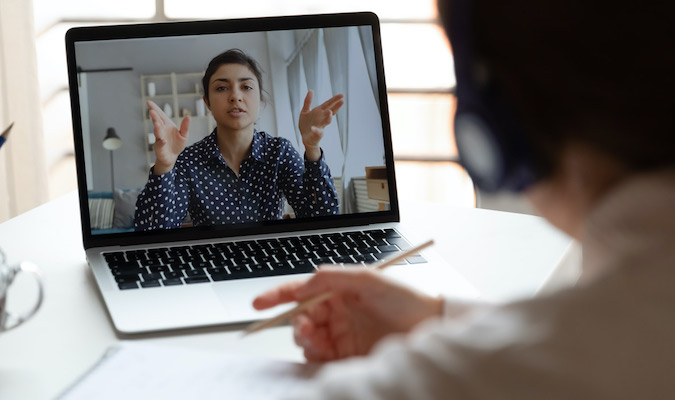
8. How to present online
Taking to Zoom or another online platform to present was once the exception. These days, online presenting is as essential a skill as presenting in person.
The switch to online can be nerve-wracking and cause even usually skilled presenters to falter. But there’s no need for that to happen.
Indeed, all of the advice we’ve talked about on preparing, structuring and writing for in-person presenting is equally relevant for your online delivery. You just need to be ready for the unique challenges that remote presentations pose.
An obvious one is that while you still have an audience, it will probably be muted and possibly even unseen (if webcams are switched off). This makes it far more difficult to gauge audience reaction, and if the event is pre-recorded, there might not be any at all – at least not immediately. Clapping and laughing emojis are not quite like the real thing.
Keep eye contact
But although your audience may be many miles away, there are still ways you can – and should – create a sense of connection with them. Your presentation will have much more impact if you do.
Whether the event is live or recorded, at least start with your webcam on (unless you really can only use slides). If it’s an option and feels appropriate, consider keeping your camera on throughout – remember, you are the presentation as much as any visuals.
If you will be on display, make sure you know where your webcam’s lens is and at key moments of your talk look directly into it – and out at your audience – to punctuate those points.
And don’t look at a second screen to cue up your PowerPoint – viewers will think your attention is wandering.
Engage your online audience
Being an engaging speaker is always important, but remember that the online world is already a place we associate with distraction. It’s also easier for a viewer behind their laptop to disguise their wandering attention than it would be for one in an auditorium or boardroom.
This isn’t to say your audience don’t want to give you their attention. But it is more important than ever to keep your presentation sharp and concise. Revisit your structure, your script or cue cards and your slides. Take a really critical eye to it and (as always) delete, delete, delete anything that’s not directly relevant.
If it works for your format, you can look at making your presentation interactive. You can then break the content into short segments, interspersed with comment, polls, questions and discussion. The variety will be a welcome change for your viewers.
Your visuals are part of what will keep people with you – along with the interplay you create between you and them. This means following the best-practice guidance we covered earlier is even more important.
Using Zoom for your presentation? Master the art of online delivery through this simple mix of set-up, delivery and technical tricks @EmphasisWriting Share on X
Modulate your voice
Your tone of voice is extremely important here because presenting online is like radio with pictures. When people say ‘You have a great voice for radio’ what they mean is that it’s easy to listen to, often because you’re using quite a low-pitched, warm and relaxed register.
Listen to voices on the radio and voiceovers and identify the ones you particularly enjoy. What do you like about them? Why do you enjoy some voices and not others?
A flat, unmodulated voice, for instance, is difficult to listen to for long periods (and isn’t likely to inspire anyone).
Experiment with intentionally adding energy to your voice, as internet audio can have a dulling effect. As our trainer Gary Woodward puts it: ‘Turn up the enthusiasm dial even higher than you think, to make sure it comes through.’ And always vary your pace and tone as you would in a normal conversation.
And if it suits the tone of your talk, smile now and again. Smiling is contagious, and people will hear it in your voice even if they can’t see you.
Perfect your transitions
One of the other key challenges of remote presentations is that you have another layer of technology to wrestle with: sharing your PowerPoint online.
This means that many presentations begin with the popular catchphrase ‘Can you see my screen?’
This can also cause many presenters to stumble through their transitions, making the links between their slides clunky. And while remote audiences may be forgiving, for a slick presentation it’s best to prevent these sort of fumbles.
Naturally, practice plays a part here. But you can also give yourself the advantage with your set-up.
Dave Paradi from Think Outside the Slide explains one great way of setting up Zoom so you can smoothly cue up and run your slide deck – and be certain what’s being displayed.
You’ll even be able to see the rest of your screen (but the audience won’t). As you’ll be able to see what’s coming up, your transitions can also be seamless.
The trick is to use one of Zoom’s advanced settings after you hit ‘Share screen’, to share only a portion of your screen:
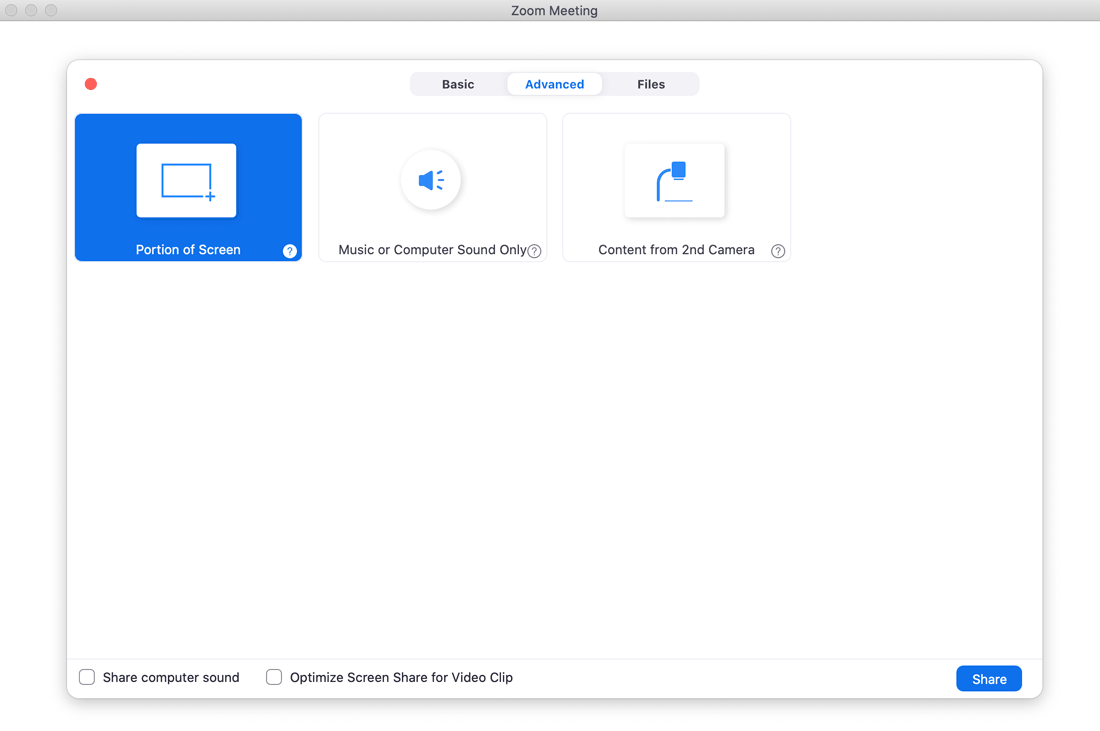
Advanced screensharing options pop-up box in Zoom, with the options ‘Portion of Screen’, ‘Music or Computer Sound Only’ and ‘Content from 2nd Camera’. The ‘Portion of Screen’ option is highlighted in blue.
This will give you a frame you can move to the part of the screen you want the audience to see.
Put your PowerPoint slides into ‘presenter view’ before launching the screenshare. Then you’ll be able to see the upcoming slides and your notes throughout, and your animations (like build slides) will work as normal.
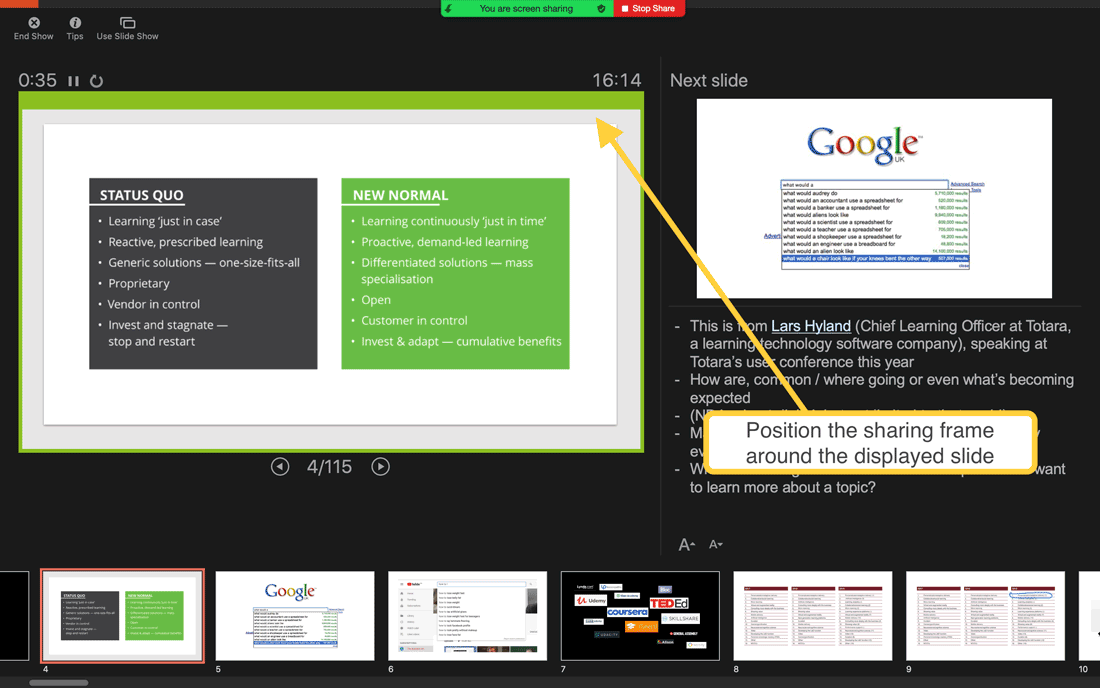
Zoom’s ‘portion of screen’ setting in action
Presenter view in PowerPoint, with the current displayed slide on the left and the upcoming slide displaying smaller on the right, with notes below it. There is a notification saying ‘You are screen sharing’ at the top and a sharing frame positioned around the current slide.
The other part of the trick? Set it up in advance shortly before you’re due to speak. Once you’re happy with the set up, you can stop sharing until it’s time to kick off your talk. When you return to ‘Share screen’ again, it will reopen the frame in the same place.
Dave shows you the process in this video:
Five practical tips for a truly professional online presentation
You’re happy with the content of your talk, you’ve ruthlessly streamlined your slides and mastered your radio voice. Now just make sure you cover these crucial practicalities for a polished presentation:
1. Create a good space Make sure you have your environment well set up:
- Keep the background on display as tidy and minimalist as possible – a plain wall or backdrop is great, if you can.
- Manage and minimise background noise (shut the window, ensure your phone’s on silent, put the cat out, make sure someone’s watching the kids in another room – whatever it takes).
- Check your lighting: have your light source in front of you, not behind you (or you’ll be in shadow).
- Set up your computer or device at eye level so that you are well-framed and facing it straight on – avoid looming above it while providing a lovely view into your nostrils.
2. Think about your appearance Dress in the same way you would if the presentation were in person, and judge your choice of attire based on the formality of the event and your audience.
3. Practise! Run through the presentation and rehearse the technical side. Practise your transitions, including the initial cueing up of your slides (perhaps using the Zoom tip above), so that you can be confident in doing it all smoothly.
4. Be primed and ready Log in early on the day of your talk. Check all your tech is working, get your headset on and ensure everything is set up well ahead of time. This will save any last-minute issues (and stress) and means you can hit the ground running.
5. Stand and deliver Even online, consider giving your presentation standing up, if you can do so comfortably (adjusting your device or webcam accordingly). This may put you more into a presenting frame of mind and will differentiate you from most remote presenters.
Are you still there?
Live audiences have a group dynamic – as soon as a few people start laughing it becomes infectious and the others join in. It’s naturally different online. But that doesn’t have to throw you.
You might not get that immediate feedback, but don’t overcompensate and feel you have to win them back.
Yes, it’s often more difficult to gauge an audience’s reaction online – especially if their audio is muted and their webcams off. Yes, this can be daunting. But they are still out there listening. You may or may not hear (or see) laughter, but they could still be smiling and very interested in what you have to say. Have faith in your own content. Whatever form your delivery will take, keep coming back to your purpose and message for giving this talk – and keep considering the people you’ll be talking to. Whether the address will be online or in person, it is keeping this focus which is the key to every powerful presentation.
Ready to learn even more? Work one-to-one on your presentation-writing skills with one of our expert trainers or join our scheduled presentation-writing courses . If your team are looking to upskill, we also offer tailored in-house training . And if fear of presenting is holding your team back, check out our in-house course The reluctant presenter .
Image credit: lightpoet / Shutterstock
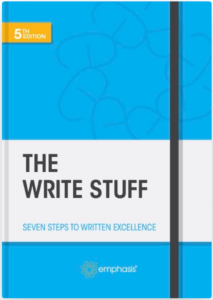
Your go-to guide to better writing
Get your own PDF copy of The Write Stuff , the definitive guide for everyone who writes at work.

These days he's one of Emphasis' top business-writing trainers, but in previous career lives Jack has written for many public and private sector organisations. He has an in-depth knowledge of the engineering and manufacturing sectors, particularly the UK automotive industry. As the lead scriptwriter for chairmen and CEOs, he has been responsible for proposals, pitches and reports as well as high-profile speeches and global product launches.
Was this article helpful?
This helps us make better content for you

You might also like

The readability techniques you need for clear business writing

Writing to the board
Writing a report for the board? Here’s what you need to know
![How to write a winning marketing proposal [with presentation template] 5 A business woman sits at a desk, presenting a proposal (on a laptop screen) to the man sitting across from her.](https://www.writing-skills.com/wp-content/uploads/2023/04/business-woman-presents-proposal-300x161.jpg)
Writing for marketing
How to write a winning marketing proposal [with presentation template]

Bids and proposals
Is your bid presentation pushing prospects into the cold?
Get expert advice, how-tos and resources for good writing (and great work).

How to Give a Stunning Project Presentation
November 29, 2024 by Bernie Roseke, P.Eng., PMP 2 Comments

Many projects require a presentation, whether at the beginning, end, or somewhere in the middle. Sometimes it is given to the managers or executives, sometimes to the project team , and sometimes to stakeholders who have a specific interest in the project.
Project presentations can be very nerve racking and difficult for many people, but that doesn’t mean they have to be difficult. With practice and some basic guiding principles, you can give a stunning project presentation that will knock their socks off. I’ve given many project presentations, and I’m going to share my secrets with you.

Present the Problem and Solution
- Repeat the main point 3 times
- Include an analogy or story
- Keep slides short
- Include pictures and Diagrams
- Connect with the audience
Many audience members assume that you know what you’re talking about, and most of the time you do. But somehow, if the presenter doesn’t include the topic of the presentation directly, the audience doesn’t want to decide what it is for themselves.
It’s similar to a sales pitch in that it’s the presenter’s job to keep the audience engaged. If you wish to maximize the communication of the message, you need to state it directly.
Include an Analogy or Story

- An analogy is a comparison to a similar real life thing, for example, This product works like a rocket ship taking off to the moon. It takes a bit of preparation time which might seem a bit daunting at times only to have a very quick experience that over relatively quickly, but the experience is worth every second in the end. I’ve become a true believer in the immense power of analogy. Analogies engage audiences in milliseconds and give them something to remember the presentation by. I’ve incorporated analogies in my writing at every opportunity, and the results have been truly amazing. Many project presentations come in groups, that is, they are one out of many. In this case, the presentation with an analogy is the one that will be remembered by the audience.
Ideas for analogies are surprisingly easy to find with internet searches. Personal story ideas require brainstorming and thinking about the relationship between the topic and real world experiences.
Repeat the Main Point 3 Times

- Tell them what you’re going to say
- Tell them what you just said
In most presentations, this takes the form of an introduction, main body, and conclusion. But all three parts need to spell out the main point in a prominent place, clearly and succinctly. You want to make sure the audience doesn’t need to think, that people can be daydreaming about what they’re going to be doing that evening but they’ll perk up and get hit with a short but prominent main conclusion that they won’t forget.
In most presentations, audiences are not in a position where they want to exercise their thought muscles. Similar to a sales presentation, they don’t want to think for themselves, they figure it’s the presenters job to tell them what to think. Hence, they forget what they are told very quickly.
Speaking of which, did you notice the analogy? I’ll bet that if you remember nothing else from this article, you’ll remember that the audience doesn’t want to exercise their thought muscles.
Keep Slides Short
Many presentations contain long winded verbiage that requires long form reading while the presenter is talking. I see this time and time again in presentations that I attend, and I’ve even done this myself when it seemed like there was no other way to get the point across. But in hindsight this is a waste of good presentation time. Nobody is going to read long paragraphs. In fact, nobody is going to read long sentences either.
The idea is simple. When writing presentation slides, keep bullet points under two lines of text. Any more and it should be said verbally or placed into the next bullet.
Include Pictures and Diagrams

This idea is self explanatory. Make sure no more than about half of the presentation slides contain only written words.
Connect with the Audience
The previous 5 bullets contained advice for good presentation slides and planning, but what are some ideas to deliver the presentation in a stunning way?
There are a few secrets, but the key to all of them is connecting with the audience.
Remember first that the audience wants to hear your presentation. They wouldn’t be there if they didn’t. However, most people don’t have the attention span to stay engaged for an entire presentation unless they have a very high interest in the subject matter. They will move in and out of attention, remembering only the most interesting (not necessarily important) parts.
Here are a few pointers:
- Use Outline notes Don’t read from a script. Although it is permissible to read for some of the time, extensive reading from a written script disconnects from the audience and loses the message because people stop listening.
- Talk to one person I’ve found it helpful to pick one person in the audience and deliver the presentation to them. Don’t look only at them, of course, but let it sink in that you are not so much talking to a larger audience as you are giving many presentations to individual people, simultaneously.
- Don’t let down the most interested person in the audience Here’s another tip I’ve used in my presentations as well as my musical performances. There’s guaranteed to be at least one person in the audience who loves what you’re saying and wants to learn all about it. So wouldn’t it be a huge disappointment if you let them down? Let all your presentation anxiety submit to the desire to make sure that that one person who really wants to know your information isn’t disappointed. I mean, why are you even talking to everyone else that doesn’t care, anyway?
Those are my secrets for stunning presentations! Let me know how it goes and what other tips you have in the comments section below. I’d love to hear from you!
Related posts:

About Bernie Roseke, P.Eng., PMP
Bernie Roseke, P.Eng., PMP, is the president of Roseke Engineering . As a bridge engineer and project manager, he manages projects ranging from small, local bridges to multi-million dollar projects. He is also the technical brains behind ProjectEngineer , the online project management system for engineers. He is a licensed professional engineer, certified project manager, and six sigma black belt. He lives in Lethbridge, Alberta, Canada, with his wife and two kids.
Awesome post! I instantly shared this with my presentation writing service and they found your content quite in-depth and informative. Do share some similar knowledgeable content in the near future. Cheers!
Brilliant and effective tips! Your tips are very effective and I am going to make use of every tip spelled out here. Thanks for the knowledge and I pray that you share more of such with the public.
Leave a Reply Cancel reply
Your email address will not be published. Required fields are marked *
- Project Management
- Project Initiation
- Project Planning
- Project Execution
- Monitoring and Controlling
- Project Closure
- Project Management Tutorial
- Project Scheduling Tutorial
- Earned Value Tutorial
- PMP Exam Tutorial
- Find Talent
- PRINCE2 Foundation
- PRINCE2 Practitioner
- PRINCE2 Professional
- IPMA Level A
- IPMA Level B
- IPMA Level C
- IPMA Level D
- Learning Videos
Certification
Recent posts.
- The 5 Parts of Strong Resource Management
- How to Calculate Total Float
- Cognitive Biases Every Project Manager Should Know
- The Components of a Feasibility Study
- How to Perform a Cost Benefit Analysis
- How to Use the Payback Period
- What is the Internal Rate of Return?
- When Stakeholder Opinion Trumps Project Metrics
- The 3 Main Capital Budgeting Methods
FIND IT HERE
Subscibe to ProjectEngineer.NET channel – YouTube
- WordPress.org
- Documentation
- Support Forums
- Interactive Presentation
How To Write A Presentation 101 | Step-by-Step Guides with Best Examples | 2024 Reveals
Jane Ng • 05 April, 2024 • 9 min read
Is it difficult to start of presentation? You're standing before a room full of eager listeners, ready to share your knowledge and captivate their attention. But where do you begin? How do you structure your ideas and convey them effectively?
Take a deep breath, and fear not! In this article, we'll provide a road map on how to write a presentation covering everything from crafting a script to creating an engaging introduction.
So, let's dive in!
Table of Contents
What is a presentation , what should be in a powerful presentation.
- How To Write A Presentation Script
- How to Write A Presentation Introduction
Key Takeaways
Tips for better presentation.
- How to start a presentation
- How to introduce yourself

Start in seconds.
Get free templates for your next interactive presentation. Sign up for free and take what you want from the template library!
Presentations are all about connecting with your audience.
Presenting is a fantastic way to share information, ideas, or arguments with your audience. Think of it as a structured approach to effectively convey your message. And you've got options such as slideshows, speeches, demos, videos, and even multimedia presentations!
The purpose of a presentation can vary depending on the situation and what the presenter wants to achieve.
- In the business world, presentations are commonly used to pitch proposals, share reports, or make sales pitches.
- In educational settings, presentations are a go-to for teaching or delivering engaging lectures.
- For conferences, seminars, and public events—presentations are perfect for dishing out information, inspiring folks, or even persuading the audience.
That sounds brilliant. But, how to write a presentation?

- Clear and Engaging Introduction: Start your presentation with a bang! Hook your audience's attention right from the beginning by using a captivating story, a surprising fact, a thought-provoking question, or a powerful quote. Clearly state the purpose of your presentation and establish a connection with your listeners.
- Well-Structured Content: Organize your content logically and coherently. Divide your presentation into sections or main points and provide smooth transitions between them. Each section should flow seamlessly into the next, creating a cohesive narrative. Use clear headings and subheadings to guide your audience through the presentation.
- Compelling Visuals: Incorporate visual aids, such as images, graphs, or videos, to enhance your presentation. Make sure your visuals are visually appealing, relevant, and easy to understand. Use a clean and uncluttered design with legible fonts and appropriate color schemes.
- Engaging Delivery: Pay attention to your delivery style and body language. You should maintain eye contact with your audience, use gestures to emphasize key points, and vary your tone of voice to keep the presentation dynamic.
- Clear and Memorable Conclusion: Leave your audience with a lasting impression by providing a strong closing statement, a call to action, or a thought-provoking question. Make sure your conclusion ties back to your introduction and reinforces the core message of your presentation.

How To Write A Presentation Script (With Examples)
To successfully convey your message to your audience, you must carefully craft and organize your presentation script. Here are steps on how to write a presentation script:
1/ Understand Your Purpose and Audience
- Clarify the purpose of your presentation. Are you informing, persuading, or entertaining?
- Identify your target audience and their knowledge level, interests, and expectations.
- Define what presentation format you want to use
2/ Outline the Structure of Your Presentation
Strong opening.
Start with an engaging opening that grabs the audience's attention and introduces your topic. Some types of openings you can use are:
- Start with a Thought-Provoking Question: "Have you ever...?"
- Begin with a Surprising Fact or Statistic: "Did you know that....?"
- Use a Powerful Quote: "As Maya Angelou once said,...."
- Tell a Compelling Story : "Picture this: You're standing at...."
- Start with a Bold Statement: "In the fast-paced digital age...."
Main Points
Clearly state your main points or key ideas that you will discuss throughout the presentation.
- Clearly State the Purpose and Main Points: Example: "In this presentation, we will delve into three key areas. First,... Next,... Finally,.... we'll discuss...."
- Provide Background and Context: Example: "Before we dive into the details, let's understand the basics of....."
- Present Supporting Information and Examples: Example: "To illustrate...., let's look at an example. In,....."
- Address Counterarguments or Potential Concerns: Example: "While..., we must also consider... ."
- Recap Key Points and Transition to the Next Section: Example: "To summarize, we've... Now, let's shift our focus to..."
Remember to organize your content logically and coherently, ensuring smooth transitions between sections.
You can conclude with a strong closing statement summarizing your main points and leaving a lasting impression. Example: "As we conclude our presentation, it's clear that... By...., we can...."
3/ Craft Clear and Concise Sentences
Once you've outlined your presentation, you need to edit your sentences. Use clear and straightforward language to ensure your message is easily understood.
Alternatively, you can break down complex ideas into simpler concepts and provide clear explanations or examples to aid comprehension.
4/ Use Visual Aids and Supporting Materials
Use supporting materials such as statistics, research findings, or real-life examples to back up your points and make them more compelling.
- Example: "As you can see from this graph,... This demonstrates...."
5/ Include Engagement Techniques
Incorporate interactive elements to engage your audience, such as Q&A sessions , conducting live polls, or encouraging participation. You can also spin more funs into group, by randomly dividing people into different groups to get more diverse feedbacks!
6/ Rehearse and Revise
- Practice delivering your presentation script to familiarize yourself with the content and improve your delivery.
- Revise and edit your script as needed, removing any unnecessary information or repetitions.
7/ Seek Feedback
You can share your script or deliver a practice presentation to a trusted friend, colleague, or mentor to gather feedback on your script and make adjustments accordingly.
More on Script Presentation

How to Write A Presentation Introduction with Examples
How to write presentations that are engaging and visually appealing? Looking for introduction ideas for the presentation? As mentioned earlier, once you have completed your script, it's crucial to focus on editing and refining the most critical element—the opening of your presentation - the section that determines whether you can captivate and retain your audience's attention right from the start.
Here is a guide on how to craft an opening that grabs your audience's attention from the very first minute:
1/ Start with a Hook
To begin, you can choose from five different openings mentioned in the script based on your desired purpose and content. Alternatively, you can opt for the approach that resonates with you the most, and instills your confidence. Remember, the key is to choose a starting point that aligns with your objectives and allows you to deliver your message effectively.
2/ Establish Relevance and Context
Then you should establish the topic of your presentation and explain why it is important or relevant to your audience. Connect the topic to their interests, challenges, or aspirations to create a sense of relevance.
3/ State the Purpose
Clearly articulate the purpose or goal of your presentation. Let the audience know what they can expect to gain or achieve by listening to your presentation.
4/ Preview Your Main Points
Give a brief overview of the main points or sections you will cover in your presentation. It helps the audience understand the structure and flow of your presentation and creates anticipation.
5/ Establish Credibility
Share your expertise or credentials related to the topic to build trust with the audience, such as a brief personal story, relevant experience, or mentioning your professional background.
6/ Engage Emotionally
Connect emotional levels with your audience by appealing to their aspirations, fears, desires, or values. They help create a deeper connection and engagement from the very beginning.
Make sure your introduction is concise and to the point. Avoid unnecessary details or lengthy explanations. Aim for clarity and brevity to maintain the audience's attention.
For example, Topic: Work-life balance
"Good morning, everyone! Can you imagine waking up each day feeling energized and ready to conquer both your personal and professional pursuits? Well, that's exactly what we'll explore today – the wonderful world of work-life balance. In a fast-paced society where work seems to consume every waking hour, it's vital to find that spot where our careers and personal lives harmoniously coexist. Throughout this presentation, we'll dive into practical strategies that help us achieve that coveted balance, boost productivity, and nurture our overall well-being.
But before we dive in, let me share a bit about my journey. As a working professional and a passionate advocate for work-life balance, I have spent years researching and implementing strategies that have transformed my own life. I am excited to share my knowledge and experiences with all of you today, with the hope of inspiring positive change and creating a more fulfilling work-life balance for everyone in this room. So, let's get started!"
🎉 Check out: How to Start a Presentation?

Whether you're a seasoned speaker or new to the stage, understanding how to write a presentation that conveys your message effectively is a valuable skill. By following the steps in this guide, you can become a captivating presenter and make your mark in every presentation you deliver.
Additionally, AhaSlides can significantly enhance your presentation's impact. With AhaSlides, you can use live polls , quizzes , and word cloud to turn your presentation into an engaging and interactive experience. Let's take a moment to explore our vast template library !
Frequently Asked Questions
How to write a presentation step by step .
You can refer to our step-by-step guide on How To Write A Presentation Script: Understand Your Purpose and Audience Outline the Structure of Your Presentation Craft Clear and Concise Sentences Use Visual Aids and Supporting Material Include Engagement Techniques Rehearse and Revise Seek Feedback
How do you start a presentation?
You can start with an engaging opening that grabs the audience's attention and introduces your topic. Consider using one of the following approaches: Start with a Thought-Provoking Question: "Have you ever...?" Begin with a Surprising Fact or Statistic: "Did you know that....?" Use a Powerful Quote: "As Maya Angelou once said,...." Tell a Compelling Story : "Picture this: You're standing at...." Start with a Bold Statement: "In the fast-paced digital age...."
What are the five parts of a presentation?
When it comes to presentation writing, a typical presentation consists of the following five parts: Introduction: Capturing the audience's attention, introducing yourself, stating the purpose, and providing an overview. Main Body: Presenting main points, evidence, examples, and arguments. Visual Aids: Using visuals to enhance understanding and engage the audience. Conclusion: Summarizing main points, restating key message, and leaving a memorable takeaway or call to action. Q&A or Discussion: Optional part for addressing questions and encouraging audience participation.

A writer who wants to create practical and valuable content for the audience
Tips to Engage with Polls & Trivia
More from AhaSlides

How to Create a Successful Project Presentation?
In any business, project managers need to be able to communicate a project strategy to clients effectively. It can bring in new, long-term clients to your agency if done correctly. However, doing so incorrectly could seriously undermine your efforts to acquire or retain clients. One thing that unites business, academic, and corporate meetings is making a project presentation look good.
Professionals need this skill when effectively communicating ideas, outlining goals, and sharing project results. Creating and delivering a project presentation that connects with your target audience will lead to the project’s anticipated outcomes, regardless of your level of presentation experience. This blog will walk you through the art of presenting a project and offer business professionals advice on making their project plan presentation stand out.
What is a Project Presentation?
A project presentation is a business activity where team members and stakeholders come together to supervise a project from start to finish. It is a formal submission of a project to stakeholders for discussion of a topic and acceptance. One or more business professionals provide a document or slide deck summarizing every project detail during a presentation.
The project manager presents essential information regarding the start of the project and its preparation, including the project scope, requirements collection, deliverables list, schedule, and milestones. A project management presentation is typically made for the first time before the project’s implementation. Then, as the project progresses, you reintroduce it to the stakeholders with timely updates and news.

Who is the Audience for Your Project Presentation?
Team members and organizations involved in the project’s success or failure comprise stakeholders and other team members:
Show the project presentation to the team members who will be working on the project so they are aware of the expectations and the risks involved. Information such as the requirements, the work breakdown structure, the plan, and the deliverables will be required.
Stakeholders
Show your project to the people who can approve funds and resources, i.e., the stakeholders. Demonstrate to them how the project will provide the desired solutions for the problems they raise within the specified time frame.
The stakeholders are interested in the project’s scope , budget breakdowns , scheduling computations, risk assessments, and your plans for mitigating those risks and adapting to changes. Hence, they are the ideal audience for your project management presentation.
How to Successfully Create a Project Presentation?
Before jumping onto how to present a project, let us see what steps you should follow to create a successful project presentation:
Establish Objectives for Your Project
- Layout your Plan
- Outline the Problem and Solution
- Keep the Slides in your Presentation Brief
- Use More Images and Less Text
Utilize Good Quality Diagrams, Presentation Aids, and Visuals
- Pay Attention to Design
- Begin with a Template for your Presentation

Before delving into the essentials of your project presentation, you should respond to the following queries:
- What goals does your project aim to accomplish?
- Why is it crucial that you and your group meet your objectives?
- How are you going to let your audience know what your objectives are?
Your project is already doomed to failure if it lacks specific goals. It’s common for project managers to skip the goal-setting stage. However, this is not advised. That’s because you can make things easier for yourself to fail. Stakeholder buy-in can be achieved once project goals are well-defined.
The question now is: How do you set and accomplish project goals? Using the SMART goal-setting process is one way to do that.
SMART project goal-setting:
- “SMART” is an abbreviation for the words “specific, measurable, achievable, relevant, and time-bound”.
- Setting and carrying out effective project plans need the use of SMART targets . It requires a closer examination of the more minor elements that matter most to your audience.

Layout Your Plan
Outlining your strategy for achieving your goals is a crucial next step after setting them. Putting your idea into an executable plan with steps for execution is a great place to start.
You may be wondering why this is a necessary stage in making a project presentation that works. Well, p lanning a project , no matter how big or small, is easier when you have a thorough strategy, structure, and layout. It eliminates ambiguity and makes it easier for your audience to understand the project roadmap without missing anything.
Both technical and non-technical project aspects should be included in your plan layout. As a result, you should use a project presentation template that outlines all the procedures and activities in detail to offer yourself an advantage. Additionally, the structure of your PowerPoint or Google Slides presentation should be straightforward and understandable.
Depending on the kind of project, your plan might contain important information like:
- The earlier-described aims and objectives
- Your project’s framework, technique, and scope
- Project deliverables, acceptance criteria, and milestones
- Timeline and schedule for the project
- Estimates of resources and budget, etc.
You can use a pre-made customizable project management presentation template available online, like SlideUpLift . You can make this presentation template uniquely yours by modifying it.
When creating a project plan, there are no hard and fast rules. However, you should divide it into three sections if you want to develop an engaging approach that will stick with your audience:
- Introduction
- Conclusion and key takeaways
Outline the Problem and its Solution
You have just finished drafting your project action plan . It’s time to let your audience know about your project’s objectives and plan. It’s your responsibility to hold your audience’s attention from the beginning to the end, whether you’re pitching a project plan to clients or an investor deck.
Emphasizing your audience’s problems is one of the best strategies to get their attention. Having stunning slides highlighting your outstanding product features and project activities is insufficient. Ensure that your project presentation is set up to:
- List the problems that your audience is facing.
- Stress how your initiative, offering, or service helps them with their problems.
- Describe the advantages of using your product or contributing to your project for them.
- Simply put, your audience should understand how your project improves their lives. As soon as they know this, they will pay attention to your suggestions and act accordingly.
- Avoid assuming anything about your audience in general.
If you want the audience on board, discuss their issues and potential solutions in a separate presentation. Make sure they know how your initiative will help them.
Keep the Slides in Your Presentation Brief
Prioritize quality over quantity while designing project presentations. Make sure your slides are brief and easy to understand. Your audience will appreciate that you respect their time when you do this.
The following justify why you should keep your presentation short:
- Not only may concise presentation slides be effective, but they may also be memorable.
- There is a noticeable decline in attention span after 30 minutes during project or business presentations. You run the risk of losing the interest of your audience midway through if you make long speeches.
- No one wants to spend hours watching you flip a ton of slides. Focus your audience’s attention and get them to pay attention to the material by using shorter slides.
Use More Images and Less Text
Using more images and less text in your presentations is another excellent method to keep them engaging but succinct. Recall that your slide show should support, not take the place of, your spoken presentation. Therefore, you want to avoid cramming too much data onto a single presentation.
Adding too much text to your presentation could:
- Bore and overwhelm your audiences.
- Draw the audience’s focus to the text, which will lessen the impact of your presentation.
When information is presented visually and in bite-sized portions, people remember it better. This holds for corporate leaders, project managers, both B2B and B2C audiences.
Presenting projects successfully requires the use of visuals. Visual aids help viewers retain 95% of a message, drawing them in and holding their interest. However, they maintain just approximately 10% when exchanged by text.
You can employ a wide range of visual aids in your presentations, such as:
- Pictures Videos
- Charts and graphs
- Maps of heat and choropleth
- Dispersion charts
Your chances of gaining audience engagement and encouraging answers to your call-to-action (CTA) will increase if you include images and videos. Mind maps, Gantt charts , and whiteboard drawings are excellent tools for visualizing project plans in their early stages. Using maps, graphs, charts , and trees, you can display the architecture for projects, including technology.

Pay Attention to Design
Your project presentation may succeed or fail based on its design. Whether you are a rookie or an expert designer, design tools offer you an advantage. In minutes, you can produce visually striking presentation designs for your company.
The good news is that creating eye-catching project presentations doesn’t have to break the cash. Millions of breathtaking royalty-free photos and lovely pre-made layouts are available for your slides.
These are some pointers to keep in mind when creating your slides.
- Make Use of a Proper Color Scheme
Use color sparingly in your presentations if you want them to look appealing. Everyone loves color, so we get it. However, using too many colors may make your presentations disorganized and unpleasant.
- Make Use of Clearly Identifiable Typography
Changing your font can influence readers’ understanding of your words. Therefore, ensure that your slides convey the intended content and look professional and well-organized.
Begin With a Template for Your Presentation
Making powerful project presentations can take much time, regardless of experience level. Suppose you are facing an impending deadline. Writing your project plan, making your slide notes, creating your slides, finding and including images, and other tasks would be on your plate. Creating these things from scratch could take longer and result in messy presentations.
Using presentation templates might relieve all of your worries. They make it quick and simple for you to create project presentations that appear professional. Because the slides are pre-designed, there will be space for you to add any type of content you would require. The design is present in every form—progress bar, chart, graph, table , video , or image. All you have to do is enter text, add data, or add an image. And just like that, your presentation is set to go.
Case Study For a Project Presentation
The Cline Avenue Bridge is an example of a difficult project that serves as the basis for the project presentation example. Since it is outside the purview of this article, we are not providing all of the presentation’s components for instructional purposes. Nevertheless, we demonstrate how to create a PowerPoint presentation for a project, how to customize the templates to the content to be presented, and how to show the more typical slides of each component.
This is a case study of a real project and how the project manager uses templates to put together the project presentation using the structure we presented above. Here’s how to create a PowerPoint presentation for a project, along with some project presentation ideas.

Project Overview:
The presenter provides a project charter-style summary of the project’s highlights on this slide. The project manager can expand upon the introduction throughout the project lifespan, and the speech can seamlessly transition across several knowledge domains without requiring a slide change or in-depth discussion.
In particular, the Cline Bridge Project narrates its goal, briefly mentions its location, provides a link to a map for additional information, and presents several key statistics (Building Information Modelling Process, Budget, Duration, Sponsor, and Constructor). The final deliverable’s salient features—a concrete segmental bridge measuring 1.7 miles in length and 46 feet in width—are enumerated.
Process Model:
The framework for the project lifecycle, processes, planning, and execution is shown in the Process Model presentation. In this slide, the project manager will discuss how the model is customized to the project’s particulars. In this instance, the builder has specified the use of BIM (Building Information Modelling) as the process model for the design and construction of the Cline Bridge.
During this slide, the presenter might further detail the knowledge practices involved in each lifecycle phase—Design, Production, Construction, Operation, and Planning. Conceptual and detailed design are the two primary knowledge areas that make up the first stage, for instance, “Design.”
Since the content arrangement for the scope section of the presentation consists of a list of “requirements,” it typically consists of multiple slides. This information leads to a recommended table arrangement that maximizes available space. It’s crucial to portray the set of needs rather than the individual requirements and to refrain from misusing the “list.” If not, the requirements document is transcribed by the project manager.
This example project presentation shows ten categories of requirements covering various project lifecycle stages.
- Conceptual Design
- Construction
- Construction Logistics
Utilizing a lot of resources is necessary when building a bridge. Organizing this component of a project presentation as a single-level financial table at an executive meeting is advised. Specific resources and cost analysis presentations are tasked with providing more information.
The list of available resources is as follows:
- Expert Services
- Construction labor, land machinery, materials, and quality assurance
- Backup Subcontractors for Waste Disposal and Cleaning
We recommend incorporating visual elements, such as icons and colors that are symbolically tied to each of the items stated, to break up the monotony of table after table throughout the project presentation.
Project Schedule:
The purpose of the project roadmap , as previously mentioned in the article, is to provide a thorough overview of the critical turning points that will occur over time. Owing to the size of a bridge-building project and its extended duration, it is recommended to provide a roadmap that clearly matches milestones with relevant lifespan stages, especially for such large-scale undertakings. This method helps the viewers visualize the step-by-step development of the building process.
In keeping with earlier slides, we developed a roadmap in the example that included the following high-level benchmarks and subcomponents:
- Project Start-Up
- Contracts, Clearances, Budgeting, and Financing for Projects
- Buying and Renting of Land
- Initial Design Detailed Design Conceptual Design
- Site Setup: Clearing, Grading, and Access Routes
- Waste Management Examination
- Tests of Materials
- Site Evaluations
- Tests for seismic activity
- Manufacturing Fabrication
- Assembly of Modular Components
- Building, Assembling, and Construction
- Test of Quality under Acceptance Standards
- Stress Exam
- Management and Upkeep
As you can see, the project manager chose a step-by-step plan that was given with minimal scheduling specifics and start and end dates to provide context for the diagram.
Project Hazards:
Throughout a project, risk management is an iterative process. The risks you face while presenting your initiatives will change based on how well they proceed along the roadmap. In this particular instance, we have chosen to showcase the risks deliberated about at the ideation phase, wherein the developer trades risks with contractors and the bridge construction business.
Our recommended structure for this type of material is a straightforward table with easily readable and visible risks and a description that serves more as a starting point for conversation than a thorough explanation.
It is crucial to categorize the risks given, if just in terms of their “impact” and “probability.” This will lead to some really interesting discussions about them.
Risks outlined in the first phase:
- Mistakes in Design
- Building Hold-Ups
- Overspending on the Budget
- Modifications to Regulations
- Conditions of the Site Equipment Failures
- Incidents about health and safety
The hazards listed are highly serious, as the reader can see, and each will result in a different Risk Analysis Report.
The project presentation’s quality control component may change depending on the quality process used. A continuous improvement quality approach, which iteratively improves quality over many projects, is typical for large organizations with a consistent portfolio of projects (for example, software businesses). The scenario is the same for construction organizations , such as the example, and the quality control model aligns with the building process model. In this instance, the project manager is outlining the quality control procedure to be used on the BIM model as well as the procedure to be adhered to during the bridge’s actual construction:
Using a simple dashboard, we created in this example, allowing the project manager to show:
- The Existing Chronology
- Top 5 Problems
- Present-Day Burnout
- Top 5 Risks
How to Present a Project Management Presentation?
A project plan is an official document that follows a set format and flow. Your presentation should follow this flow for maximum impact.
To present a project plan , you should go over the following eight steps:
- Give an overview. Provide a brief overview of the project, outlining its goals and rationale.
- Examine the key results and objectives, or OKRs. Talk about the main deliverables and anticipated deadlines. Before starting a project, what crucial information should you obtain from a client? Think about this before engaging in conversation.
- Describe the exclusions and expectations. Make assumptions clear and restate anything that is outside the project’s scope. You might be wondering when to show a client the project cost. This is the right moment to ensure both of you have clear expectations.
- Give a high-level timetable. Use a Gantt chart to show the important milestones and dependencies in the project schedule.
- Give a brief introduction of your group. Present the customer to coworkers with whom they will be working closely, as well as anyone whose experience will strengthen your reputation (such as a seasoned subject matter expert.)
- Explain communications. Make sure your client is aware of the collaborative process. Mention how they can contact you with any queries or issues and how they will be updated.
- Talk about the unexpected. Examine the procedure you’ll use to address requests for changes and problems when they come up.
- Q&A. To make sure nothing was missed, conclude with a Q&A session.
Top 5 Project Management Presentation Templates From Slideuplift
Here are some templates which will help you make your desired presentations. These will also give you project presentation ideas. Feel free to click on the images to download SlideUpLift’s templates.
- WBS Project Management PowerPoint Template:

Streamline project planning with this template focused on Work Breakdown Structure (WBS) , offering clear visual guidance for breaking down complex projects into manageable tasks.
- Scrum Agile Project Management PowerPoint Template:

Perfect for Agile enthusiasts, SlideUpLift’s Scrum Agile Project Management template provides visually engaging slides explaining the Scrum framework, roles, ceremonies, and critical components to enhance Agile project communication.
- Circular Project Management PowerPoint Template:

Enhance project visualization with this template featuring circular diagrams and charts, ideal for representing project cycles, feedback loops, and continuous improvement processes.
- SIPOC Project Management PowerPoint Template:

Optimize process mapping using this template designed for SIPOC (Supplier, Input, Process, Output, Customer) models, facilitating the illustration of information and resource flows in projects or processes.
- Risk Management PowerPoint Template:

Navigate project uncertainties seamlessly with this template tailored for Risk Management . Expect insightful slides on identifying, assessing, and mitigating risks, providing a comprehensive overview to keep your projects on track.
Questions To Ask The Client Before Starting The Project Management Presentation
The client project focus ensures that your client’s business goals are sufficiently handled and that transparency is maintained throughout the project. Objectives, milestones, acceptance criteria, etc., are frequently discussed beforehand.
You might still need to ask a few questions, though, and these are the top five:
- Who are the project stakeholders in your organization? What authority and interest levels do the people who intend to be associated with the project have?
- Have you already worked on projects similar to this one? How did you overcome the obstacles, if any?
- What characteristics, outputs, or specifications should we constantly focus on?
- Are you having trouble sleeping at night because of anything related to this project? If yes, what would it be?
- Do you have any questions about risks, difficulties, or other project parts we haven’t yet covered?
Questions the Client Might Ask During a Project Presentation and How To Answer Them
For new speakers, the Q&A section can often be their biggest worry. The most difficult part of being ready for this is that you never know what queries a client may have.
Client inquiries frequently revolve around their worries about potential problems. You’ll be able to anticipate their questions more accurately when you know about their priorities. Assume that your client has a tight deadline for finishing the project. Among the queries they might have are:
- How are you going to guarantee that the project is completed on time?
- How would you respond if deadlines begin to elude you?
- Which risks could cause the project to be delayed?
You can prepare well-reasoned responses to their questions by considering their priorities and potential issues beforehand. But what about those unexpected queries that come out of nowhere?
Three pointers to help you handle unforeseen queries from clients during a project presentation are as follows:
- Firstly, thank them for raising the question. Encourage your client to speak with you and express their worries upfront.
- Find out what motivates the question. Ask why a question is being asked if it appears pointless or strange. Perhaps the client possesses knowledge that you are unaware of. You will also have extra time to consider your response as a result.
- Put it on the table for later. Inform the customer that you will investigate and get back to them if you are unsure of the response. Give your client a timeframe during which they can anticipate receiving your response.
Establishing objectives and having a well-thought-out plan to reach them are the first steps in producing an effective project presentation. It also calls for effective delivery, careful attention to design, and the creation of captivating content.
A strong pitch deck that explains the specifics of your idea and its potential for success is essential if you want to seal those transactions. Using a user-friendly project presentation program such as SlideUpLift can be a game changer.
The ideal design tool for producing eye-catching and captivating project presentations is something SlideUpLift specializes in. You can use various features and tools with SlideUpLift to assist you in achieving your ideas for your projects.
To help your presentation succeed, SlideUpLift offers hundreds of presentation templates , graphic components, font styles, data visualization tools, and pre-installed stock photos and videos.
You now have all the advice and resources you need to ace the project presentations for the future. With the presentation templates from SlideUpLift, get tips and tricks on standing out when presenting, go ahead and amaze your audience!
How do I effectively present my project?
To present your project effectively, focus on clear communication, use visuals, and tailor your message to your audience’s level of understanding.
How can I present my project as a project manager?
As a project manager, presenting a project involves clear communication of goals, methodologies, and outcomes while addressing potential risks and solutions.
What are the best ways to present a project?
The best ways to present a project include engaging visuals, storytelling, and addressing key points such as objectives, timelines, and potential challenges.
Are there templates for project management presentations?
Several platforms, including SlideUpLift, offer templates specifically designed for project manager presentations .
What are effective ways to present my project to clients?
Effective ways to present your project to clients include emphasizing value, addressing their specific concerns, and showcasing project outcomes.
Table Of Content
Related presentations.

Project Management Presentations Collection PowerPoint Template

Project Kick Off Presentation PowerPoint Template

Project Status Review Deck PowerPoint Template
Related posts from the same category.

18 Dec, 2023 | SlideUpLift
How To Write A Project Proposal Presentation?
Presenting your ideas well is essential to gaining quick approval for projects, whether internal or external. Even the strongest elevator pitch is not going to work by itself. Writing a

20 Dec, 2023 | SlideUpLift
How to Introduce Project Members In a Team Presentation?
The introduction of a project team in a team presentation is not only a formality but a deliberate undertaking with significant consequences in the ever-changing field of project management. It

21 Dec, 2023 | SlideUpLift
Top 10 Project Management Presentation Topics
Project Management Presentation Topics are a range of subjects related to efficiently managing projects. The topics cover different aspects. These include planning methods, team collaboration, risk management, leadership, and emerging

31 Oct, 2022 | SlideUpLift
The Savvy Project Manager Series: 5 Steps To Successful Project Planning
We encounter projects in our everyday lives. You might be building or contributing to a deliverable like a report, a website, a tool, or a product. These are real projects
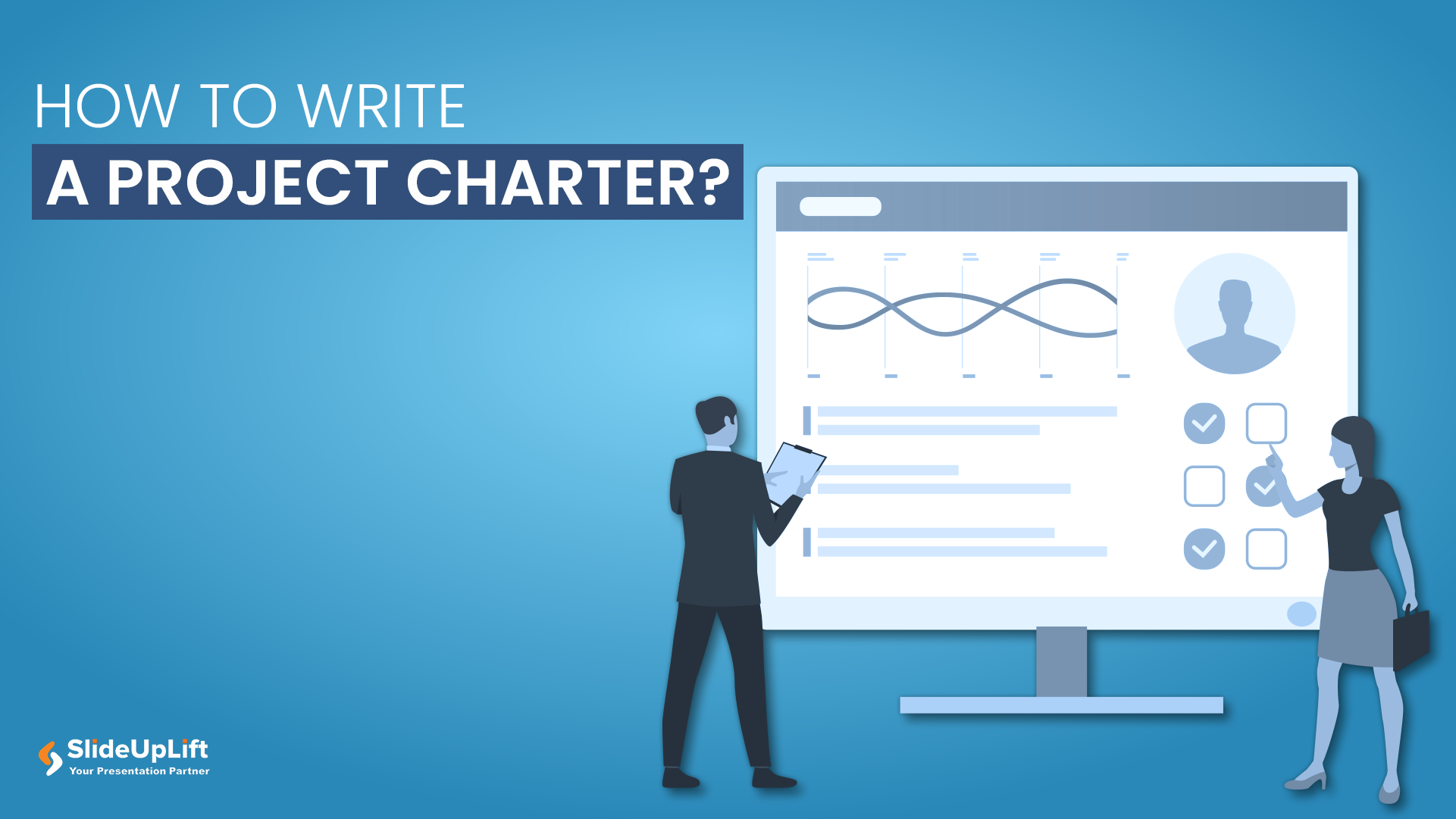
22 May, 2020 | SlideUpLift
How to Create a Project Charter Presentation?
A project charter serves as the foundational document that officially initiates a project and grants authority to the project manager. This concise yet comprehensive document outlines the project's purpose, objectives,

24 Apr, 2024 | SlideUpLift
How To Create A Project Timeline For Efficient Project Management
Just like a road trip needs a detailed map with turns, stops, and estimated travel times, every project needs a plan. A project timeline acts as your roadmap, giving you
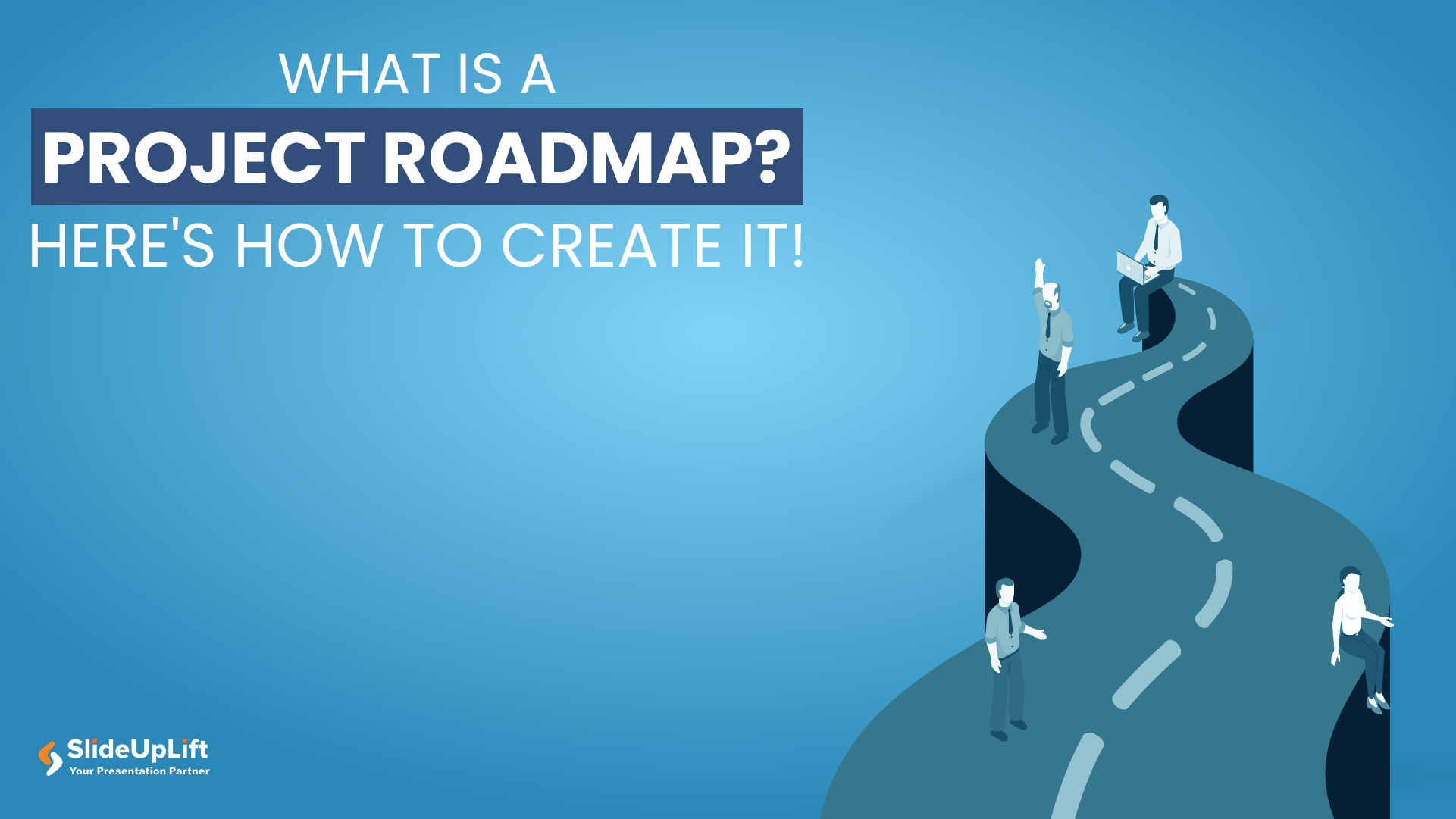
24 Jan, 2024 | SlideUpLift
What Is A Project Roadmap? Here’s How To Create It!
For startups and businesses, delving into the specifics of project implementation can take an extraordinary amount of time. Typically, this results from inadequate project planning at the outset. It usually

12 Aug, 2021 | SlideUpLift
8 Project Management KPIs For Project Managers
Sometimes the best-managed projects fall apart because they are not working towards specific and measurable goals. Or they are working with too broad or too narrow objectives that do not

16 Dec, 2021 | SlideUpLift
Breaking Down Work Breakdown Structure in Easy Steps : Must Have Resource For Project Managers
Project management is complex. It necessitates keeping track of multiple – sometimes geographically dispersed – teams, coordinating tasks, and holding everyone accountable to a common goal. Fortunately, there are a

8 Jul, 2021 | SlideUpLift
Avoid Making These 7 Project Management Mistakes
Making mistakes is not a bad thing; tons of lessons can be learned from them. And in the field of Project Management, lessons abound. Projects, unfortunately, seldom go smoothly. There
Related Tags And Categories
Forgot Password?
Privacy Overview
Necessary cookies are absolutely essential for the website to function properly. This category only includes cookies that ensures basic functionalities and security features of the website. These cookies do not store any personal information
Any cookies that may not be particularly necessary for the website to function and is used specifically to collect user personal data via ads, other embedded contents are termed as non-necessary cookies. It is mandatory to procure user consent prior to running these cookies on your website.

IMAGES
COMMENTS
Feb 28, 2024 · During a project presentation, one or two people present a document or slide deck with an overview of all the project’s details. During a project presentation, the project manager highlights key data about the project initiation and planning activities, like the project scope, requirements gathering, a deliverable list, timelines, and milestones.
Aug 19, 2024 · The project proposal includes a lot of details in many of the same categories as a project charter or a complete project plan. However, it is not the same document. The project proposal is not a detailed execution plan. There are lots of details that may change between the proposal presentation and the final, approved project plan.
If you’re writing a persuasive presentation, you also need to follow a particular sequence. Whether you’re writing a pitch for a prospective customer or making research-based recommendations to a client, you follow the same structure. That structure is the Four Ps. It’s a powerful way of leading your audience’s thinking.
Nov 29, 2024 · The idea is simple. When writing presentation slides, keep bullet points under two lines of text. Any more and it should be said verbally or placed into the next bullet. Include Pictures and Diagrams. A presentation with only words is boring and will turn even the most interested audience members into a state of deep slumber.
Apr 5, 2024 · When it comes to presentation writing, a typical presentation consists of the following five parts: Introduction: Capturing the audience's attention, introducing yourself, stating the purpose, and providing an overview. Main Body: Presenting main points, evidence, examples, and arguments.
Dec 19, 2023 · Making powerful project presentations can take much time, regardless of experience level. Suppose you are facing an impending deadline. Writing your project plan, making your slide notes, creating your slides, finding and including images, and other tasks would be on your plate.